Updated: 2020-03-10
Prepare federal and Québec slips and publish them to SlipSync. Then, if you are preparing a T1/TP1 return for one of the recipients, TaxCycle alerts you to import the slip into the return.
To automate this process, add the publish step to a print set.

By default, published slips are saved in C:\ProgramData\Trilogy\TaxCycle\Published Slips. Change this to a shared folder on your network to make them available across your office.

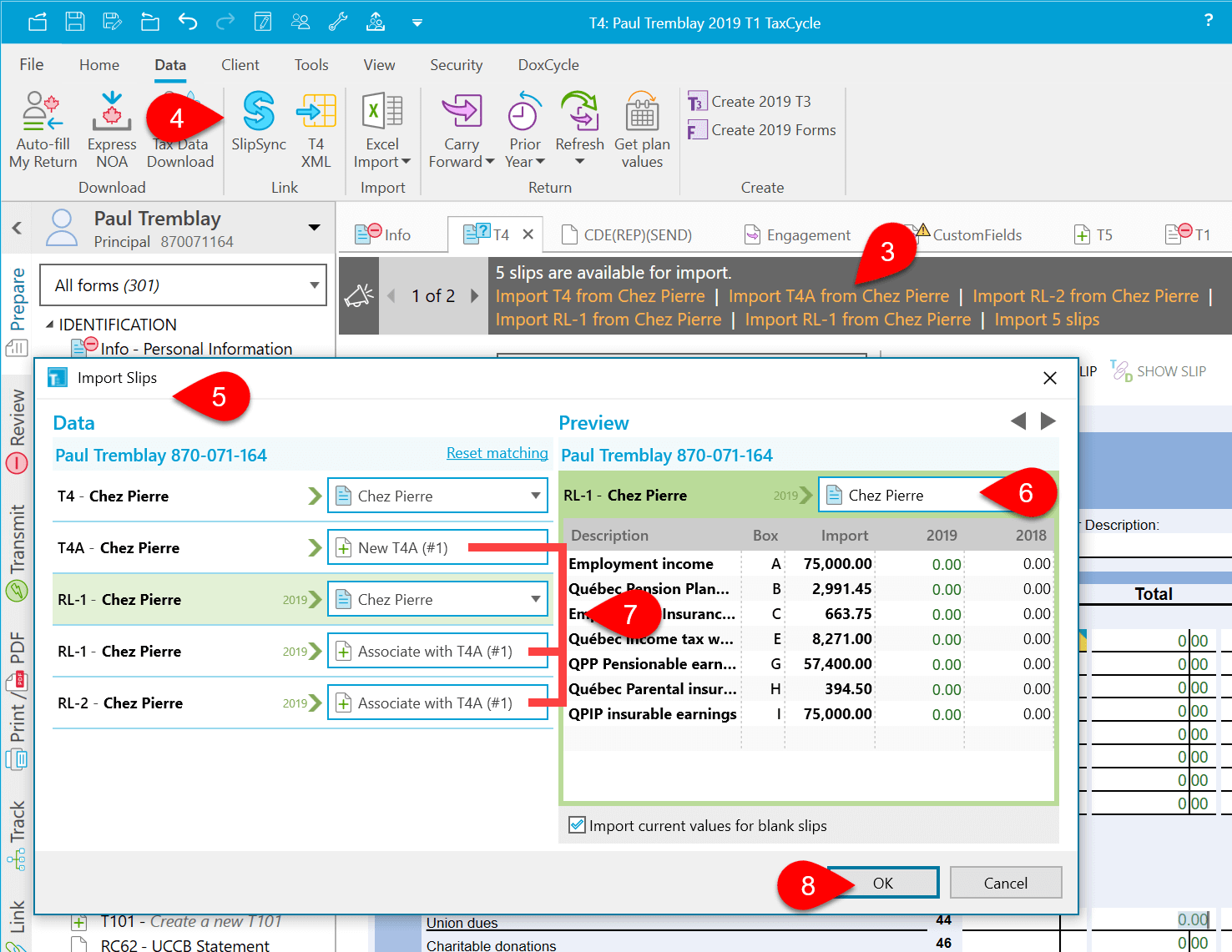
If you make changes to a slip after importing, publish it again and then open the T1 return to update the file.