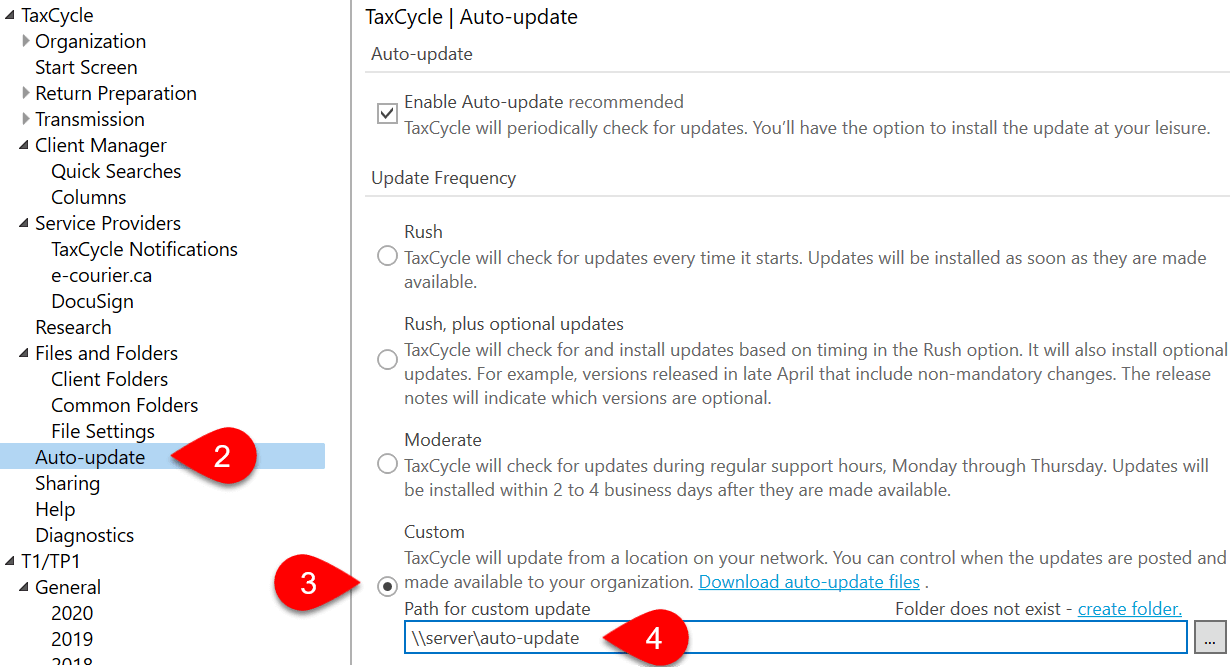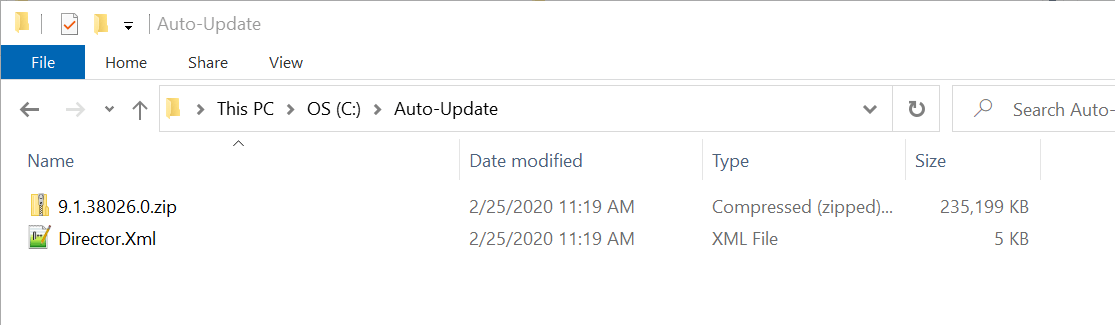Configure TaxCycle to automatically update from a location on your office network or on the web (URL).
Download the latest auto-update file from the list, then follow the instructions (below) to set the update location.
This version of TaxCycle addresses recently reported customer concerns.
Download Auto-Update FilesThis version of TaxCycle allows the transmission of multiple jurisdiction returns in TaxCycle T1 2023.
Download Auto-Update Files