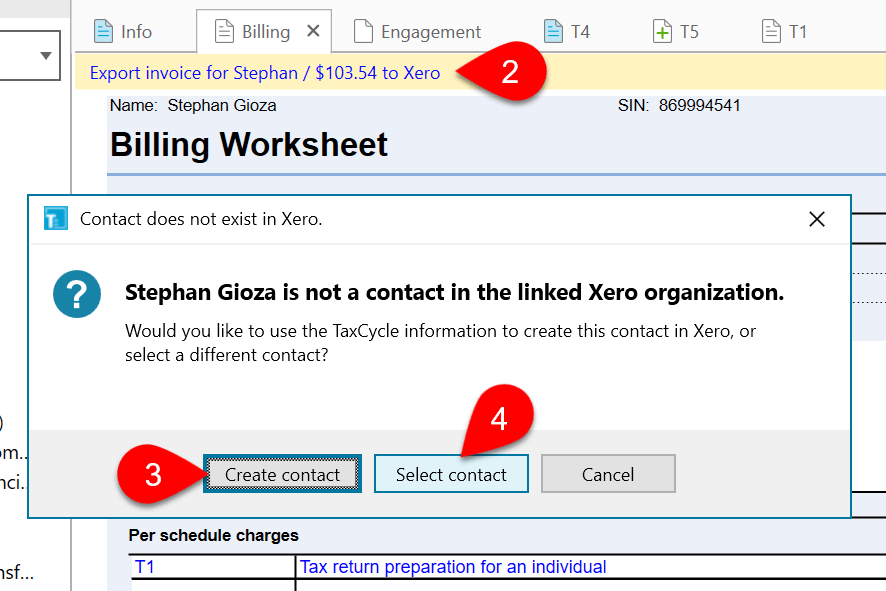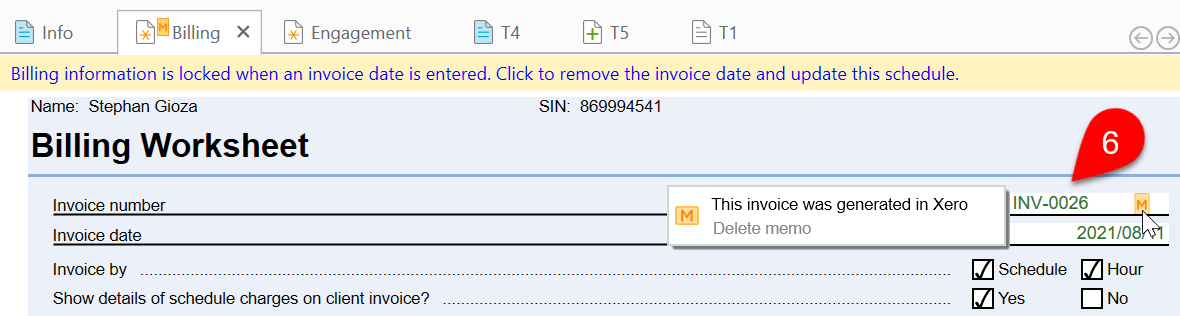Updated: 2023-03-24
Easily export client billing information from TaxCycle to Xero to invoice your clients in Xero® based on the work completed in TaxCycle.
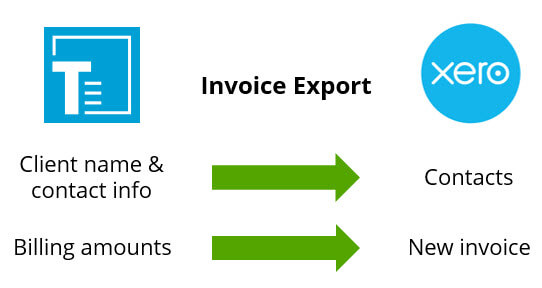
To use this feature, you must have a current subscription to Xero.
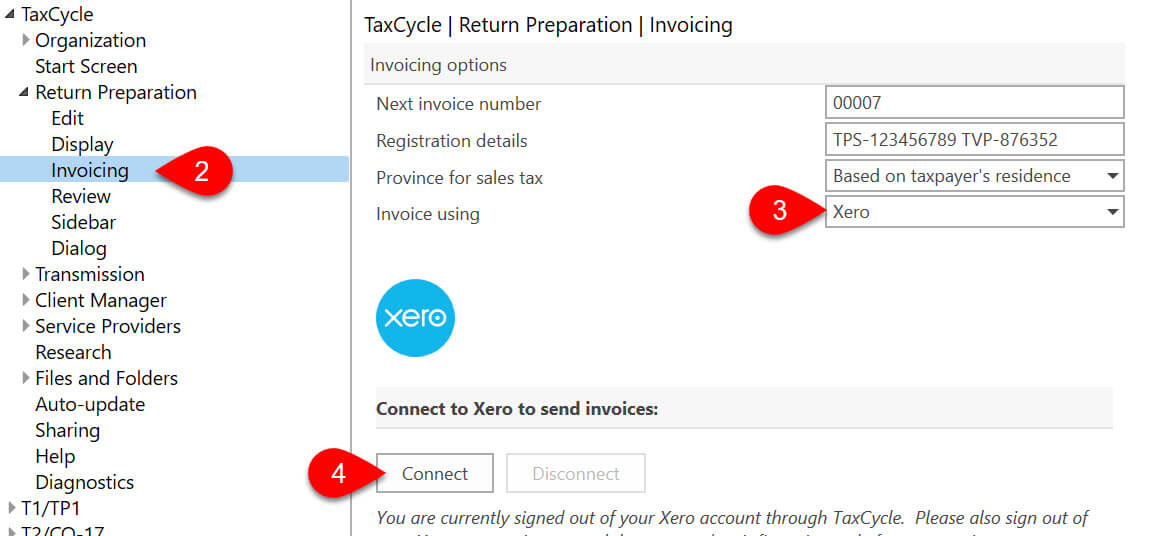
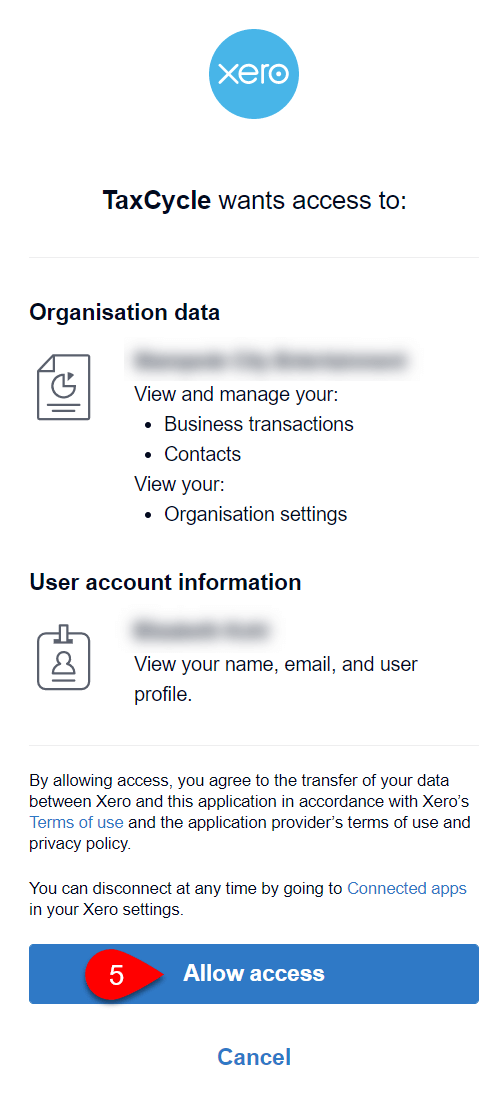
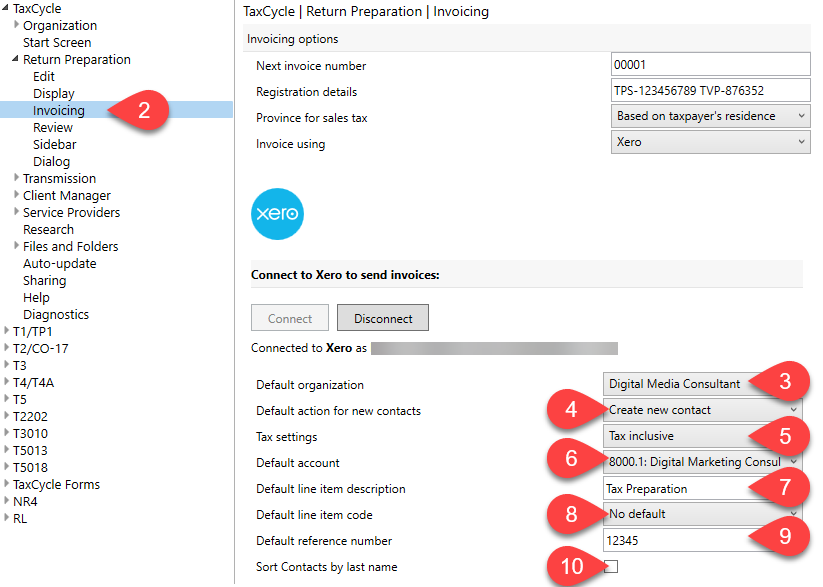
Once you have established a link with your Xero account, you can export the information from the Billing worksheet to the company file.