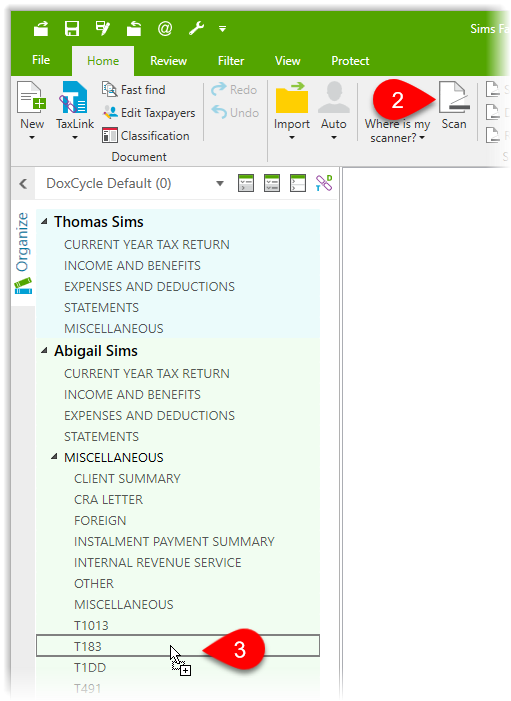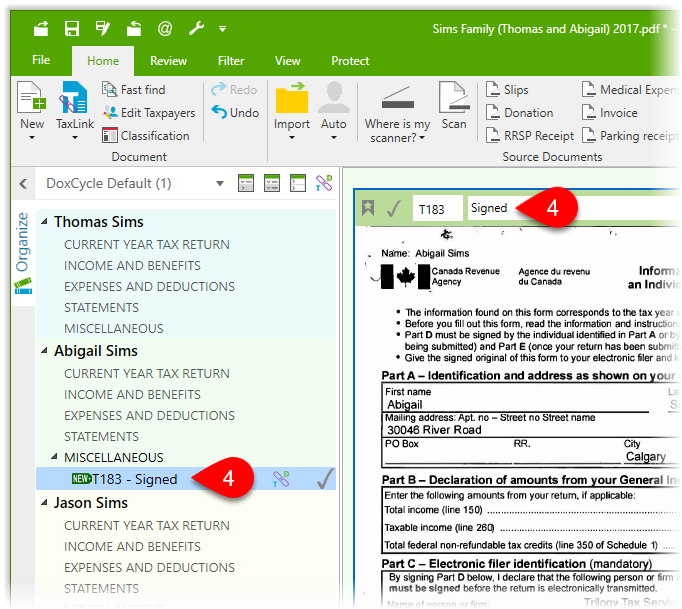The Canada Revenue Agency (CRA) recently announced that electronic filers can now keep a scanned version of the original T183 form signed by the taxpayer. Use DoxCycle to make this process seamless in your practice.
If an electronic filer chooses to retain scanned versions of these forms, they must adhere to the requirements of Section 230 of the Income Tax Act by ensuring a minimum level of resolution in an electronically readable format, as the scanned version is considered a "record". Electronic filers must ensure that the manner of storage does not in any way change the information contained in the signed version of the T183 form provided by the taxpayer. The electronic filer and the taxpayer must retain either a scanned or paper version of the T183 form for six years from the end of the taxation year that the form relates to.