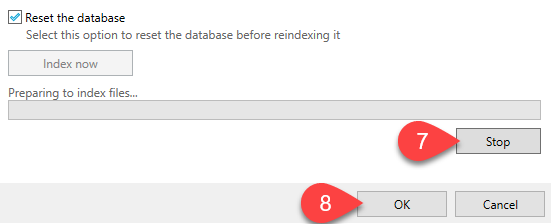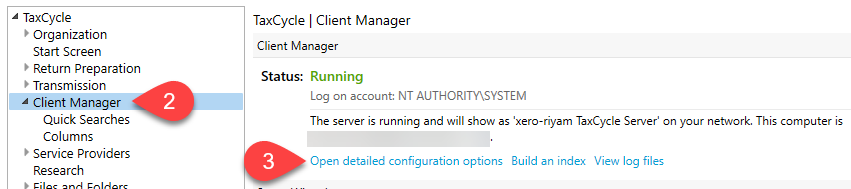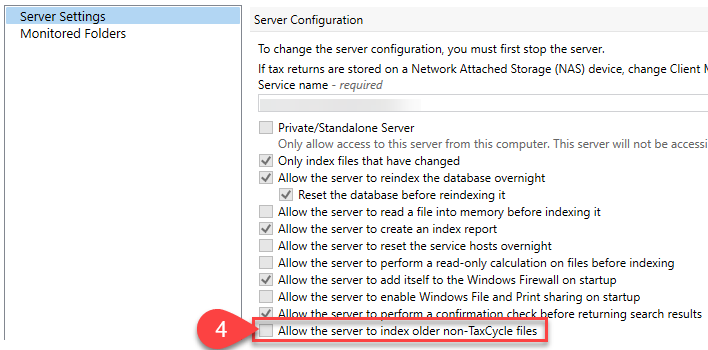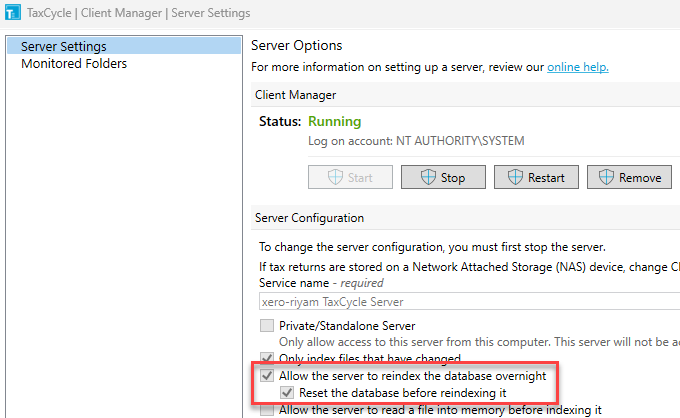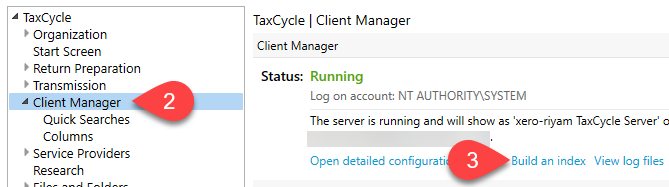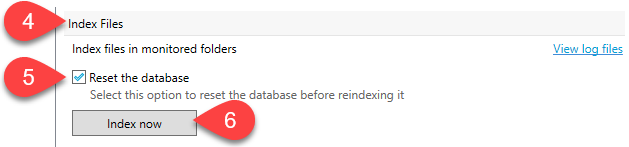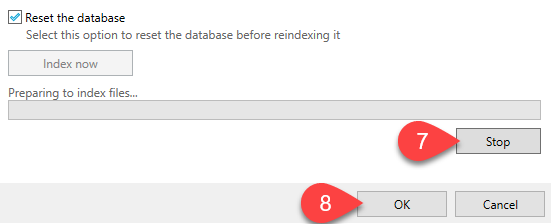Indexing Competitor Returns in the Client Manager
In the latest TaxCycle release, we updated the Client Manager’s default setting to only index competitor tax returns going back three years. For example, for the 2023 tax year, the Client Manager will only index competitor returns for 2023, 2022 and 2021. This change improves the Client Manager database’s overall performance and search speed.
However, you can still allow the Client Manager server to index older competitor tax returns in TaxCycle Options.
To allow the Client Manager server to index competitor tax returns older than three years:
- From the Start screen, click Options in the blue bar on the left side. If you have a file open, go to the File menu, then click Options.
- Expand TaxCycle and then click on Client Manager on the left side of the dialog box.
- On the right side of the window, click on the link to Open detailed configuration options. This opens a new window for the Server Settings page.
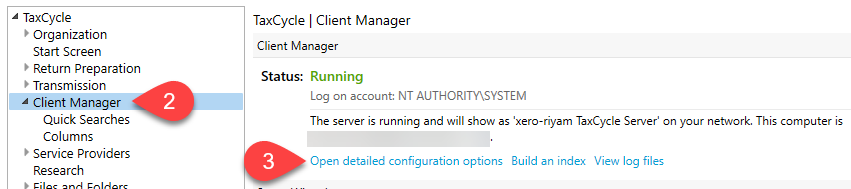
- Under Server Configuration, check the box to Allow the server to index older non-TaxCycle files.
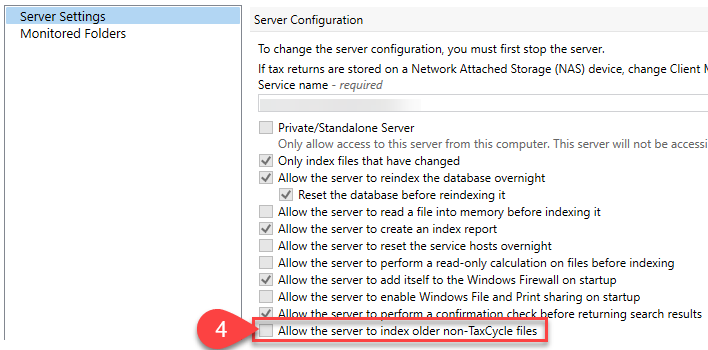
- Click OK.
- Click OK again.
Overnight vs. Manual Index
Depending on how your firm configured the Client Manager server, this change will either come into effect overnight, or after you manually re-index the Client Manager. You can view your Client Manager configuration settings on the Server Settings page in Server Options.
If you have set up your Client Manager to reindex the database overnight and reset the database before indexing it, the change will come into effect after TaxCycle reindexes the Client Manager database overnight.
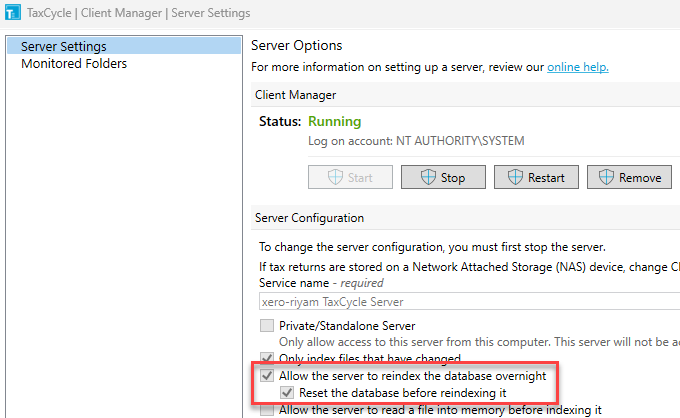
Re-index the Client Manager Server
If you have not configured your Client Manager to reset the database before indexing it (the box is unchecked), you will need to manually re-index your Client Manager server in order for the change to take effect.
- From the Start screen, click Options in the blue bar on the left side. If you have a file open, go to the File menu, then click Options.
- Expand TaxCycle and then click on Client Manager on the left side of the dialog box.
- On the right side of the window, click on the Build an index link. This opens a new window to the Monitored Folders page in the Server Options.
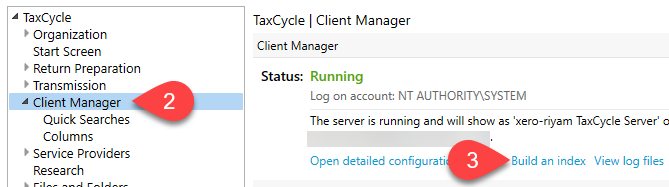
- On the right, scroll down until you see the Index Files section.
- Check the Reset the database box
- Click the Index Now button to clear the database and re-index. Depending on the number of files, it may take a while for the Client Manager to completely re-index the monitored folders. The server may also be a little slow to respond while indexing files. Much of this depends on the speed of the computer it is running on.
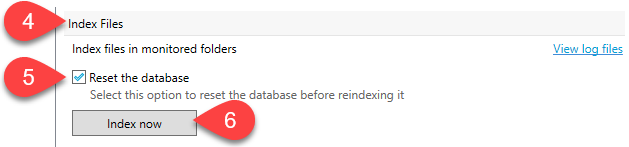
- Click Stop if you want to halt indexing before it is complete.
- Even if indexing is not complete, you can click OK to return to TaxCycle Options. Indexing will continue in the background while you work.