TaxCycle version 12.0.48650.0 cannot display the logo and signature images in templates when referenced from Options. This is the default configuration for the built-in Letterhead and Closing snippets.
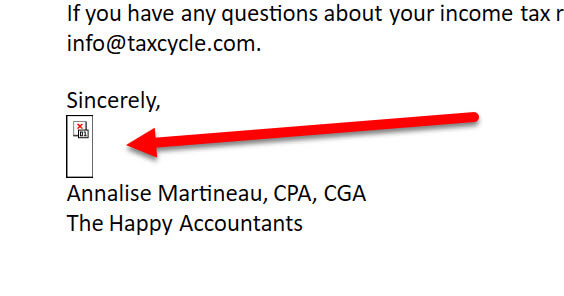
Insert the images directly into the Letterhead and Closing snippets. Customizing only the letterhead snippet allows you to create a custom letterhead while keeping the default content in the body of the built-in template intact, so that it continues to receive updates in software releases.
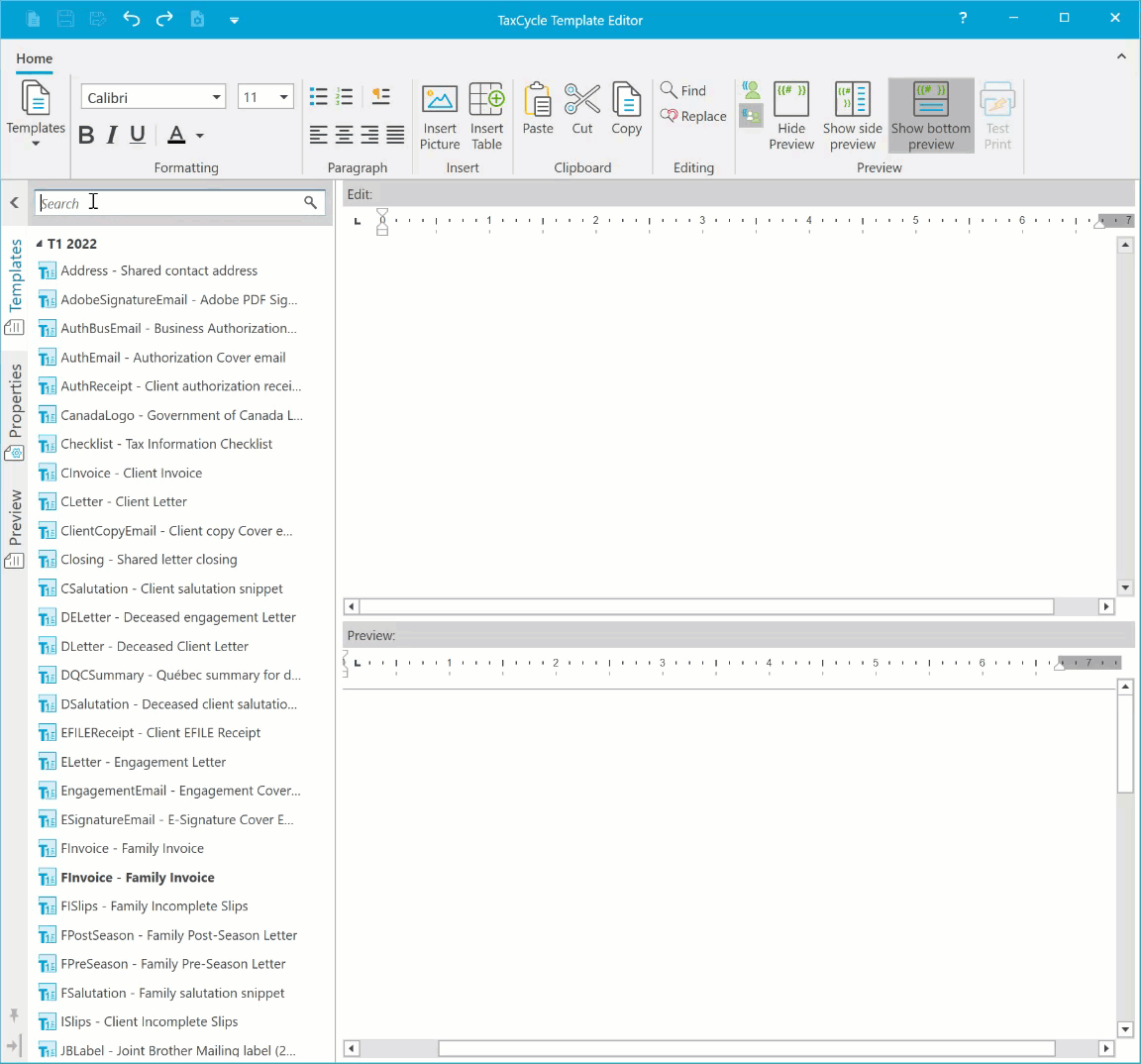
This issue was resolved in the latest TaxCycle update.
