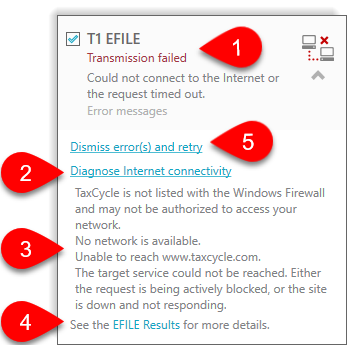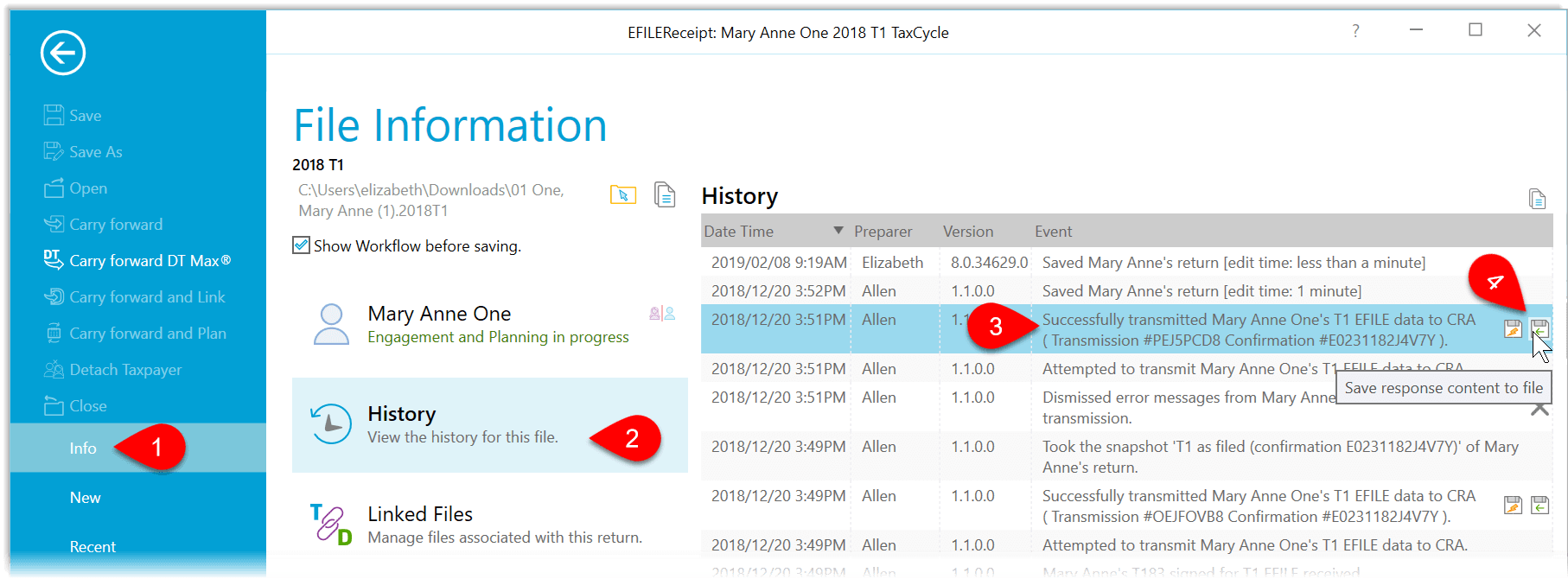Updated: 2024-04-10
TaxCycle T1/TP1 is certified by Revenu Québec for NetFile. The process for transmitting TP1 returns to Revenu Québec is very similar to transmitting T1 returns to the Canada Revenue Agency (CRA).
Registering for NetFile Québec
To use NetFile Québec, you must register with Revenu Québec as a representative. Learn more about how to do this on the Revenu Québec Mon dossier pour les représentants professionnels (page only available in French).
NetFile Transmission Options
Before you can transmit, you must enter your NetFile credentials in TaxCycle options:
- If you have a file open, go to the File menu, then click Options. To open Options from the Start screen, click Options in the blue bar on the left side. (You can also access these EFILE options any time by clicking on the wrench icon in the Transmit sidebar.)
- On the left side of the screen, expand Transmission and then click on EFILE Accounts.
- If your NetFile Québec number is the same as the one for the CRA, enter your EFILE Number and EFILE Password, then check the box to Use your EFILE Number for NetFile.
- If your NetFile Québec number is different from the EFILE number, enter it in the NetFile Number field.
- Enter your NetFile Québec password in the NetFile Access Code field.
- Click OK to save the options.

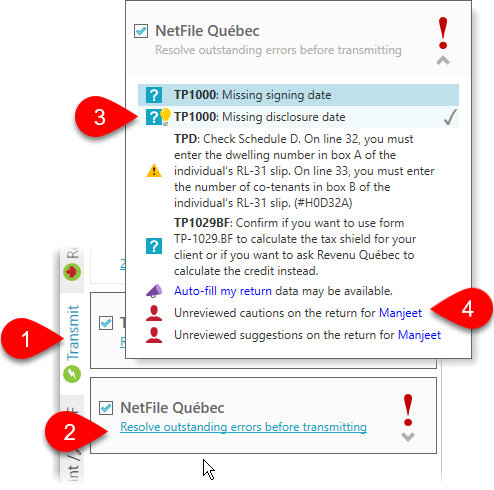 Resolve Outstanding Errors
Resolve Outstanding Errors
In TaxCycle, you can see the NetFile status of any return in the Transmit sidebar. Outstanding errors that prevent filing appear there and in the Review sidebar. To resolve outstanding errors before transmitting:
- Click Transmit in the sidebar or press F12.
- Click once on the NetFile Québec box to expand it and see a list of all outstanding errors. As you work, TaxCycle checks for errors that prevent filing. They appear in this box. Resolve them from this box like other review messages.
- Some messages have Quick Fix suggestions, so you can fix the error without jumping to the form. Hover over the message and click on the lightbulb to see the suggestions.
- In any message, click the blue links to the form, field, spouse/dependant, or message that needs attention.
Confirm Signature of the TP1000
Revenu Québec requires that a taxpayer sign the appropriate sections on the TP1000 form before a preparer can electronically file on their behalf. Learn more about completing this form in the TP1000 Authorization Form help topic.
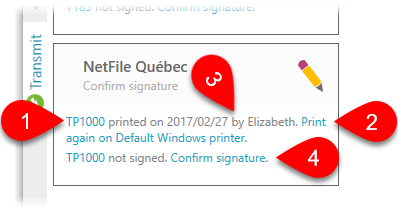
By default, TaxCycle requires you confirm the taxpayer has signed the TP1000 before you can transmit. Do this from the transmit sidebar:
- Click TP1000 link to open the form for data entry and review.
- Click Print the TP1000 link to print the form on whatever printer is configured for single-form printing. This opens the Print/Generate forms dialog box, where you can change the printer/output settings. From this dialog box, click the Print or Generate button to print/PDF the form. (Read the Print/PDF a Form help topic to learn more about the options available from this box.)
- TaxCycle records the date and the name of the person who printed the form.
- Once you have a signed TP1000 on file, click the Confirm signature link. TaxCycle records the signing date and the name of the person who confirmed the signature.
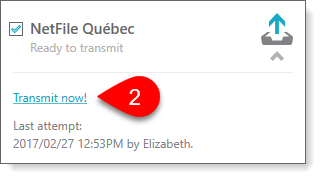 Transmit a Return
Transmit a Return
- Once you confirm the signature, the return is Ready to transmit.
- Click the Transmit Now! link to begin the transmission.
You can also transmit other requests and forms (like the T1 EFILE) at the same time as you NetFile using Transmit family or Transmit multiple. Learn how in the Transmit Family help topic and the Transmit Multiple help topic.
Successful Transmission Results
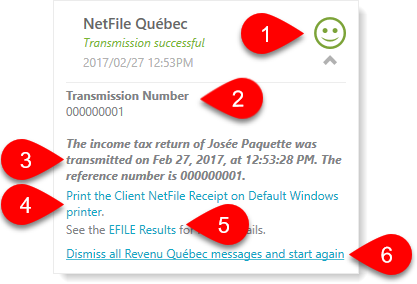
If a NetFile Québec transmission is successful, you will see:
- The words Transmission successful in green text and green happy face. This is the same symbol that appears in the Client Manager for returns that have been successfully filed, and it also appears (white on blue) in the blue bar at the bottom of the window of any open tax return, so you can quickly see the current status.
- The box also shows the Transmission number for future reference.
- Any messages returned from Revenu Québec appear in this box. They begin with the number.
- Click the Print the Client NetFile Receipt link to give a copy of this information to your client.
- Click the EFILE Results link to view the worksheet which contains a full list of the results from all transmission attempts.
- In the rare case you need to retransmit the return, click Dismiss all Revenu Québec messages and start again.
Rejected Transmission
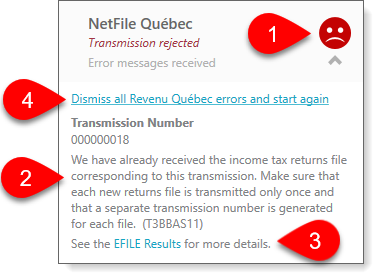 If a NetFile transmission is rejected by Revenu Québec due to errors, you will see:
If a NetFile transmission is rejected by Revenu Québec due to errors, you will see:
- The words Transmission rejected and a red sad face. This is the same symbol that appears in the Client Manager for transmissions that have failed, and it also appears (white on blue) in the blue bar at the bottom of the window of any open tax return, so you can quickly see the current status.
- Any error messages received from Revenu Québec also appear in this box.
- Click the EFILE Results link to view the worksheet which contains a full list of the results from all transmission attempts.
- When you have resolved the issue, click Dismiss all Revenu Québec messages and start again to retransmit. This rechecks the return for outstanding errors before returning to the transmission step.
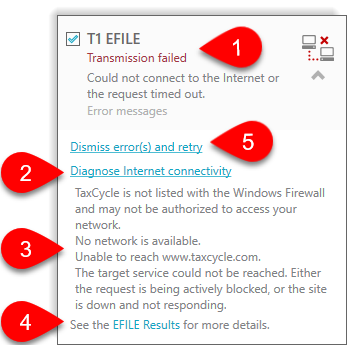
Internet Connectivity Issues
Transmissions will fail if your Internet connection isn’t working properly. If this happens, you will see (the following items and screen capture apply to all transmission types, not just T1 EFILE):
- The words Transmission failed and two computers with red dots between them. This means that TaxCycle could not connect with the CRA system and no attempt at filing the return was made.
- Click the Diagnose Internet connectivity link to see whether your Internet connection is working.
- TaxCycle will run a check on your Internet connection and display the results.
- The results of this transmission attempt are also recorded on the EFILE Results (or T1013 Results, etc.) worksheet. Click the link to open the worksheet.
- When your Internet connection is working again, click Dismiss error(s) and retry to try the transmission again.
EFILE Results Worksheet
The EFILE Results worksheet lists the results of any attempts to electronically file a T1 or TP1 return.
Regardless of a successful or failed transmission, TaxCycle records the time and the result of the transmission, so you always have a complete record of transmission attempts and returned messages, even if you have to retransmit the return.
Transmission History
Each transmission attempt is recorded in the file history:
- Go to the File menu, then click on Info.
- Click on History.
- Find the record of the transmission in the list.
- Click the first save button (the one with the lightning bolt) to save a copy of the XML file that was transmitted to the CRA.
- Click the second save button (the one with the green arrow) to save a copy of the response sent back from the CRA.
- TaxCycle also updates the workflow information for the taxpayer. (See the Workflow Groups and Tasks help topic.)
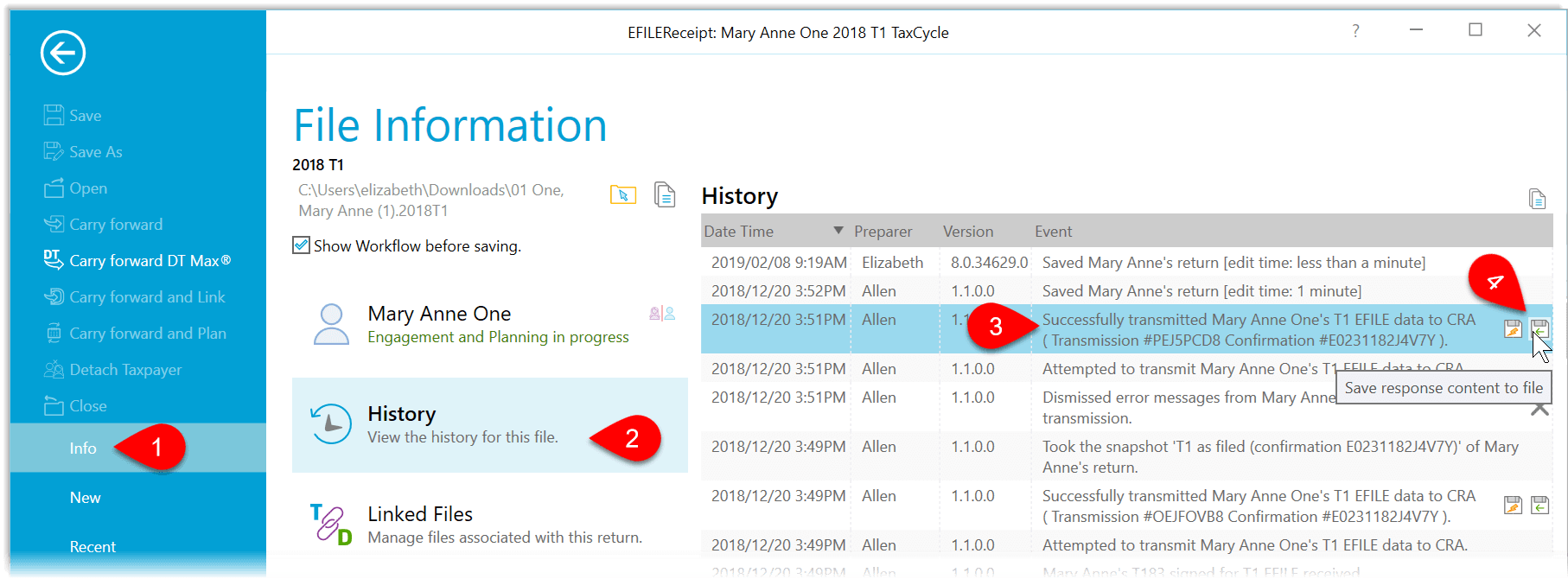

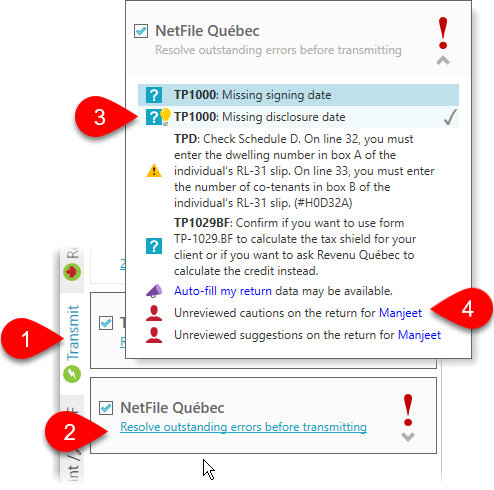 Resolve Outstanding Errors
Resolve Outstanding Errors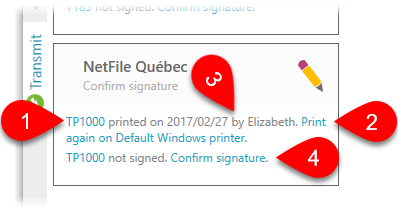
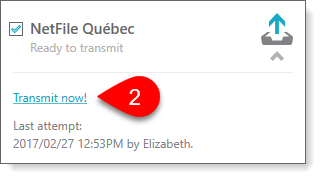 Transmit a Return
Transmit a Return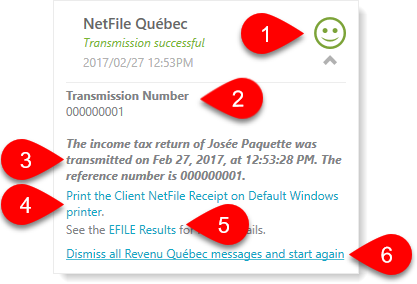
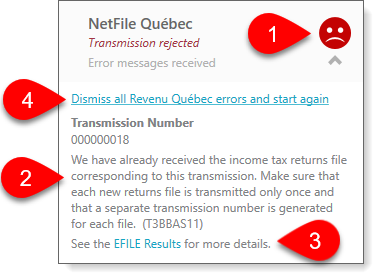 If a NetFile transmission is rejected by Revenu Québec due to errors, you will see:
If a NetFile transmission is rejected by Revenu Québec due to errors, you will see: