Updated: 2023-04-17
The TP-1000 is the equivalent of a federal T183 form, authorizing the preparer to electronically file the Québec TP1 return.
If you do not have full authorization to represent a taxpayer, or if you do not want to request it using an MR-69 form, you can complete the TP-1000.TE-V to receive authorization just for NetFile Québec.
The TP-1000 is completed based on the default values set in TaxCycle Options:

The TP-1000 has a check box at the top of the form to enter the signing date based on the date set in the Filing section of the Info worksheet. If you answer No to this question, manually enter the signing date.
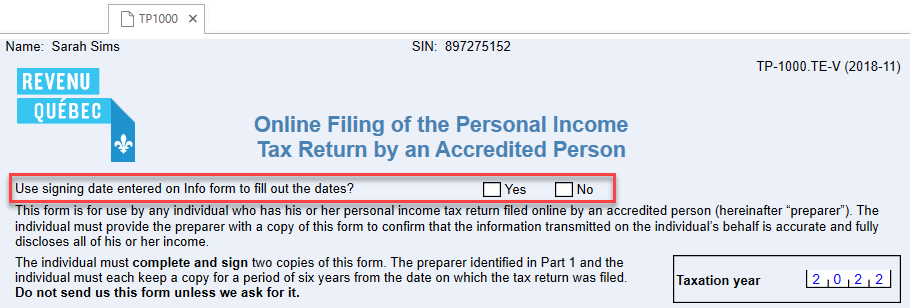
You can set default values for the signing dates in Options:
