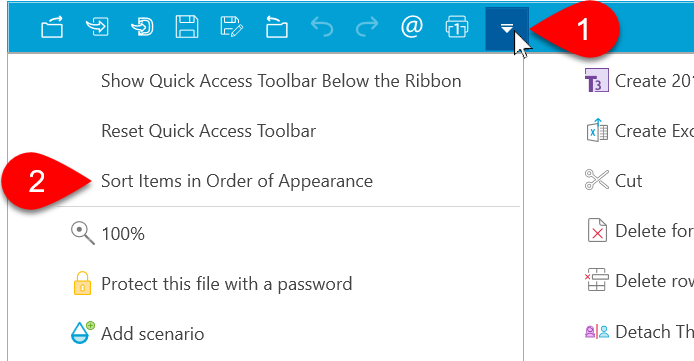Updated: 2020-08-26
The quick access toolbar is located at the top left of the TaxCycle or DoxCycle window. Customize this toolbar to access the functions you use most frequently. You can customize this toolbar to meet your needs.
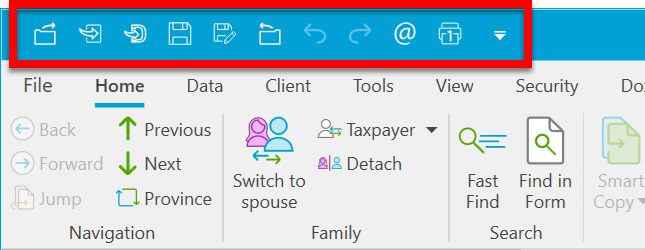
To add or remove items from the quick access toolbar:
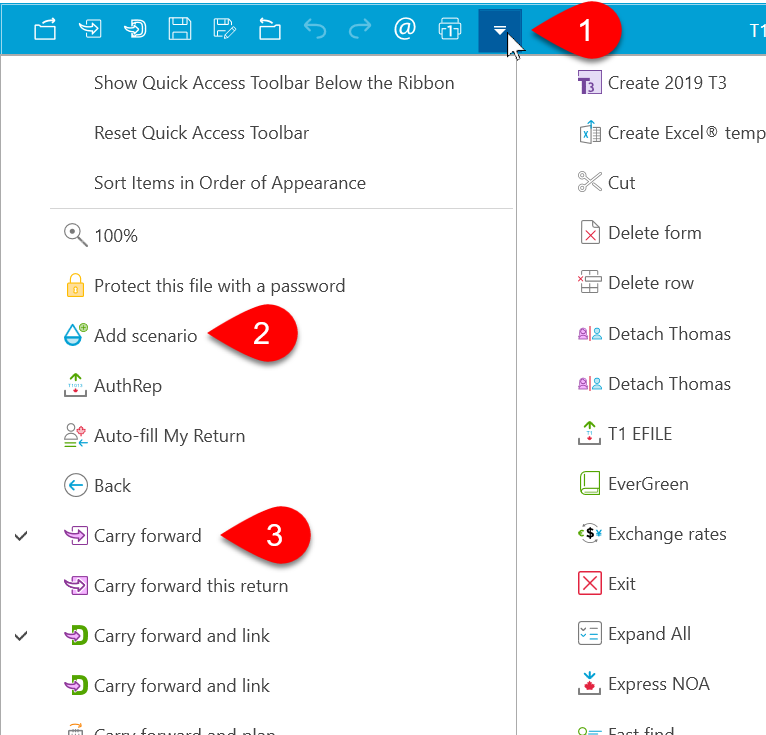
To position the toolbar below the ribbon:
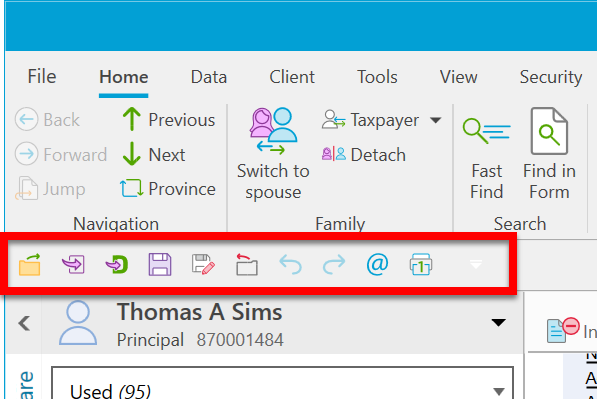
To reset the buttons on the toolbar:
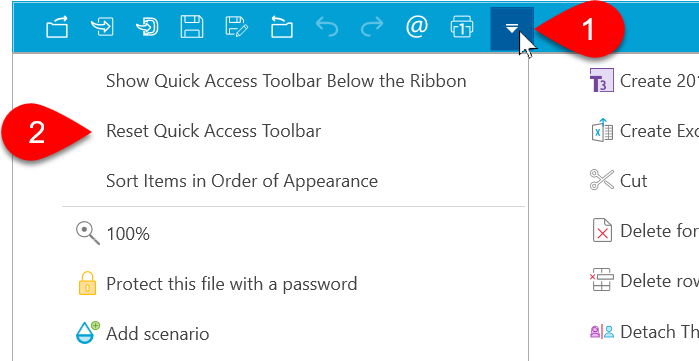
To help you find the items you need in the menu, you can sort the items. By default, they appear in alphabetical order. However, you can sort them to show in the order they appear on the ribbon. For example, items on the Home tab will appear before the items on the Data tab: