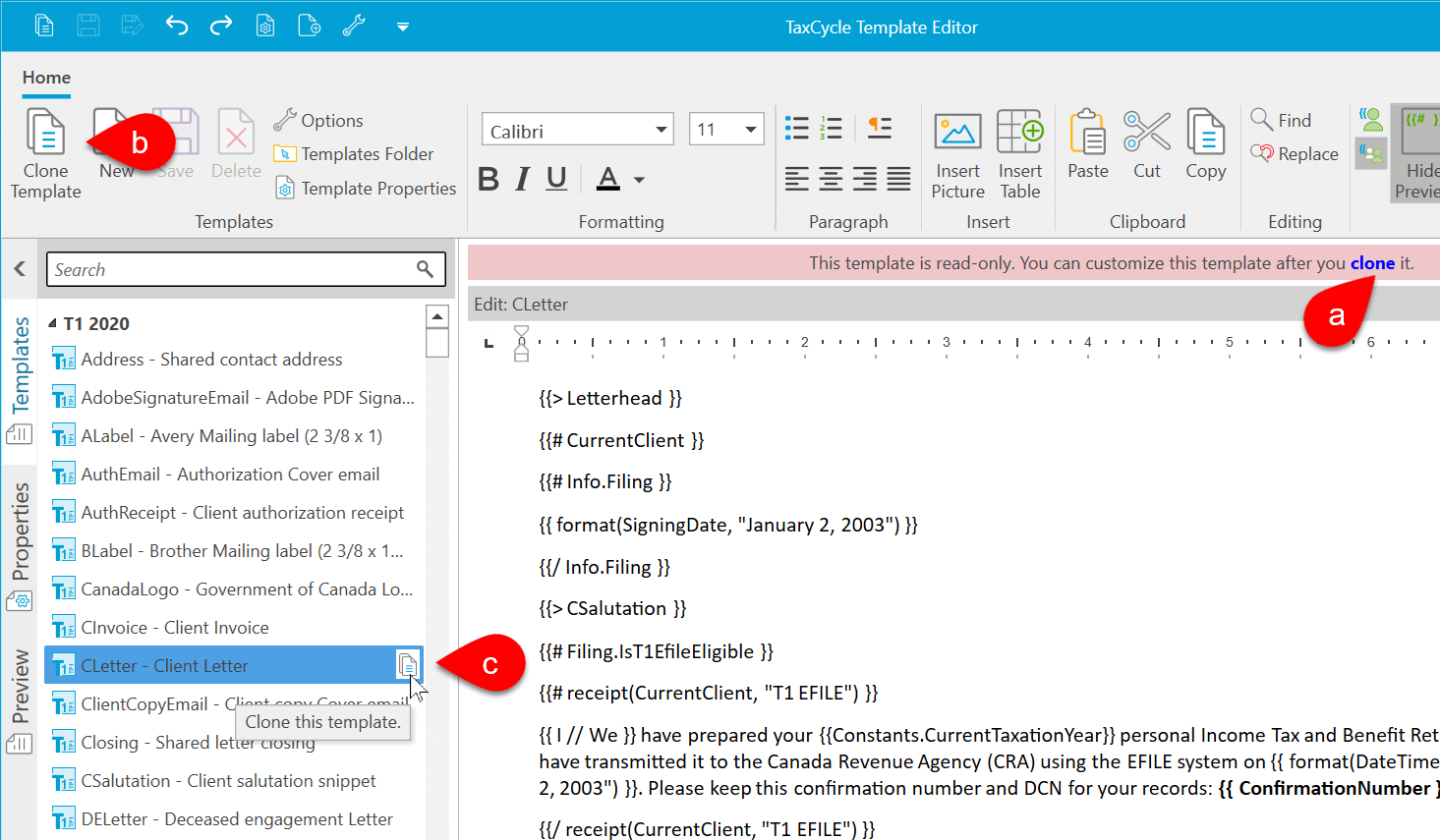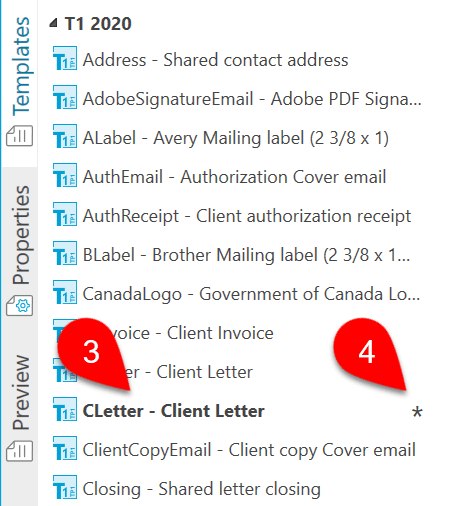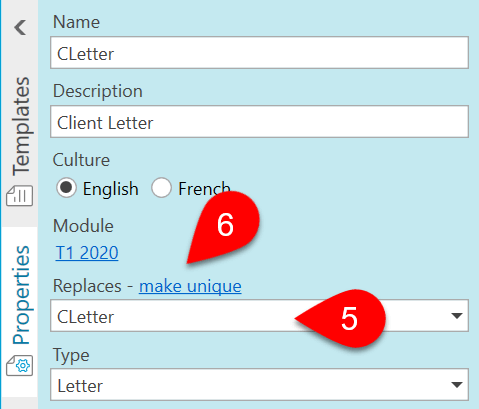Updated: 2021-08-05
Clone any existing template to create a copy and add your customizations. If you clone a built-in template, it automatically replaces the built-in template of the same name and keeps the text in the built-in template so you can revert to it at any time.