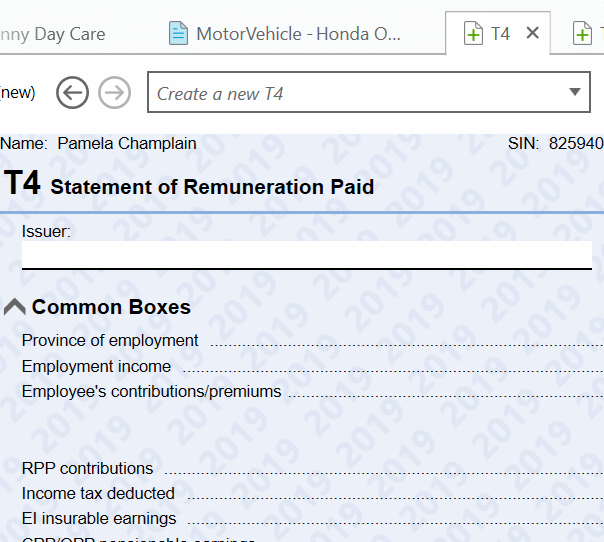Updated: 2020-08-18
TaxCycle includes modules to prepare T1 tax returns for years as far back as 2012. By default, the Start screen only shows the current year and two prior years. You can change this.
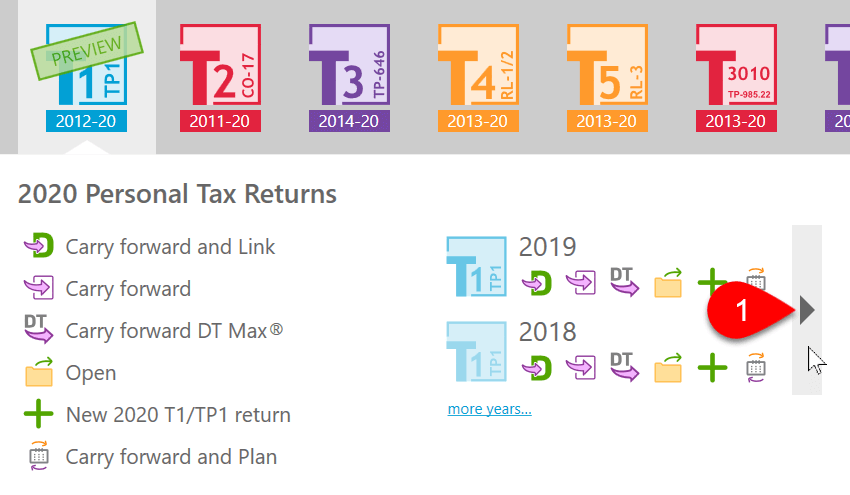
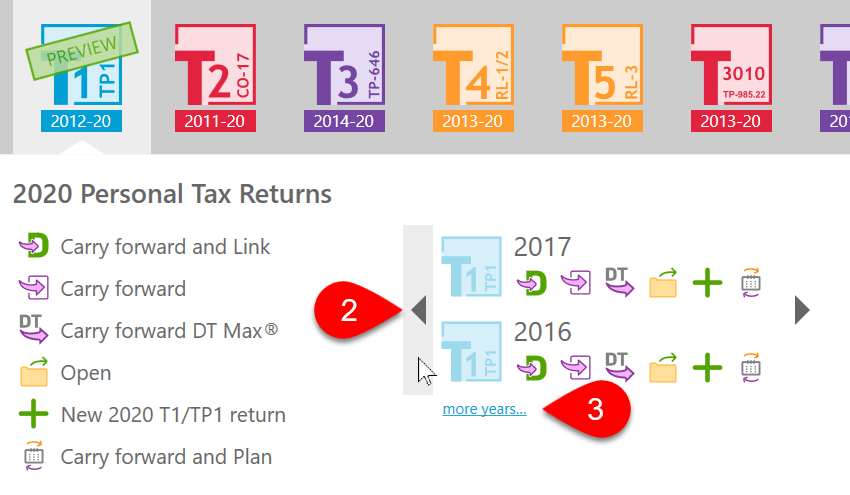
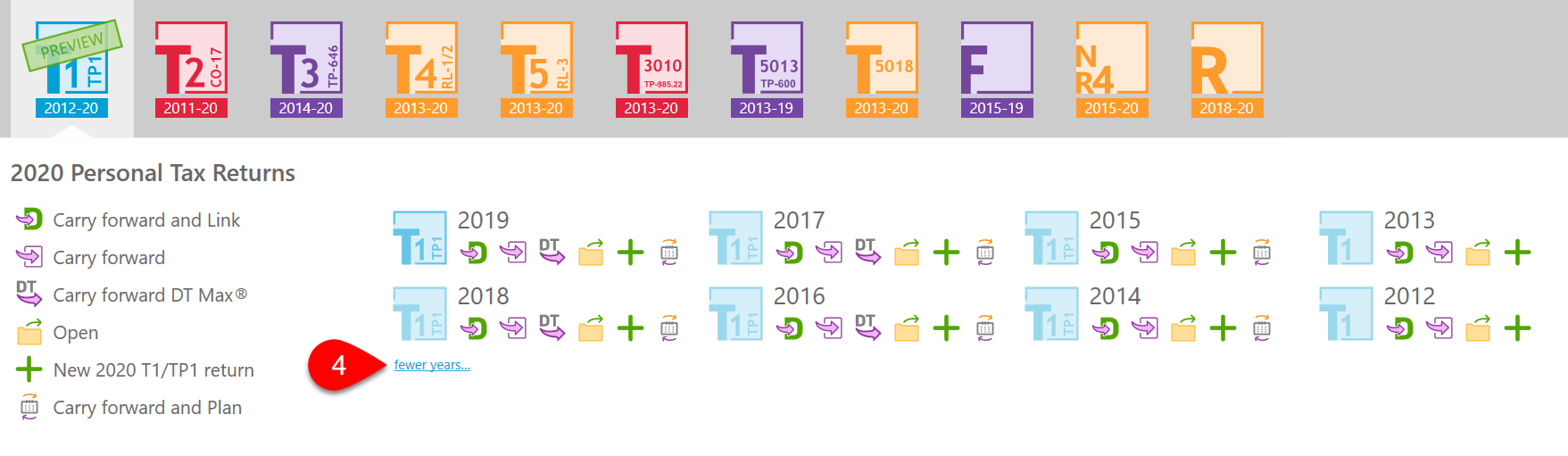
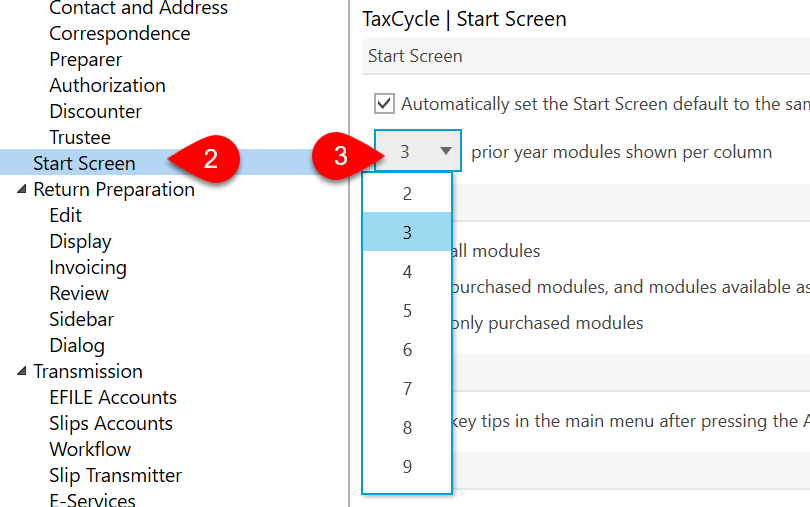
If you need to prepare multiple years of returns in TaxCycle, you do not have to start with the earliest return and move forward. You can start with the current return and move back if you wish.
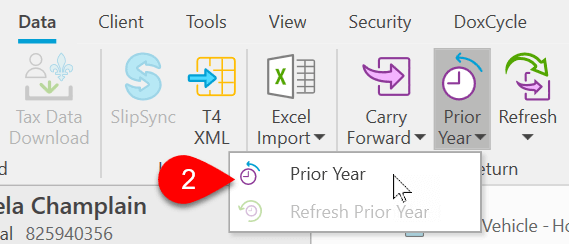
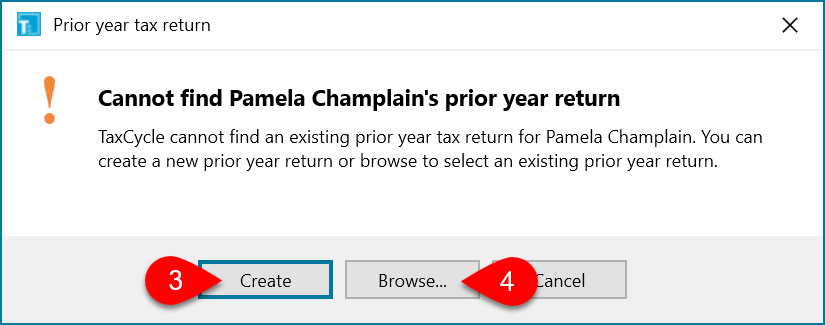
To update the prior-return with any changes in the current-year file:
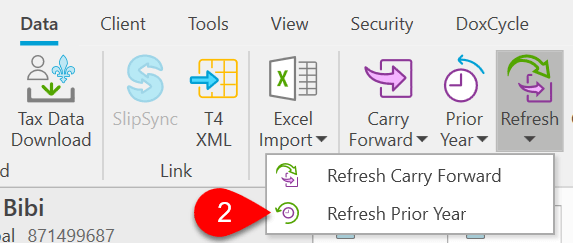
To see a list of prior-year returns, go to the Link sidebar and expand the Prior Years section.
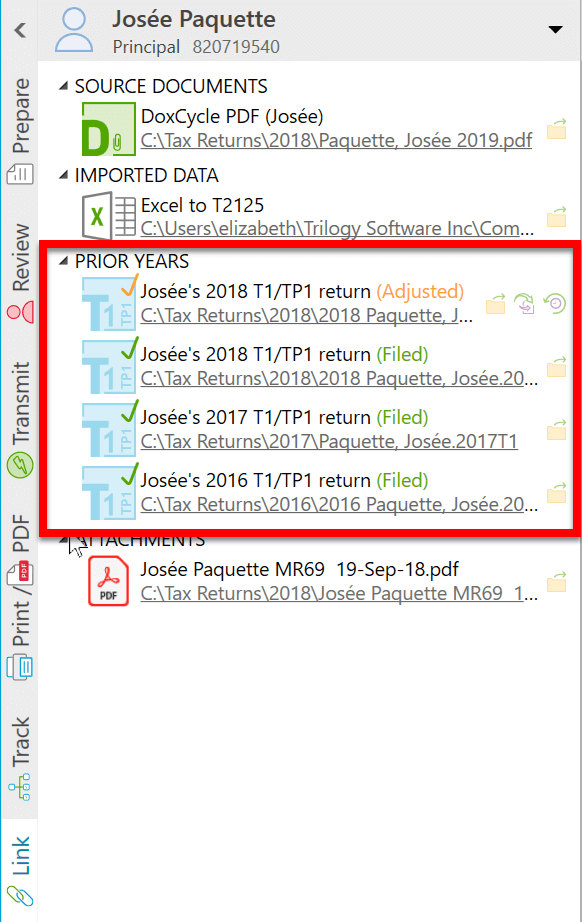
By default, TaxCycle shows the year in the background on forms in prior-year returns. This texture displays up regardless of the colour you choose for your returns.
To disable the background texture: