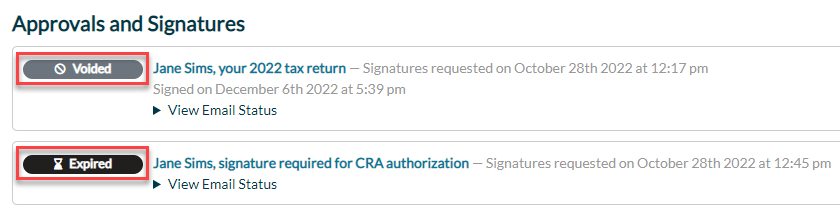Updated: 2024-04-23
To view the state of documents of your engagement in TaxFolder, go to the Engagement Status page in the Preparer Dashboard and scroll to the Approvals and Signatures section.
Depending on the action taken or that needs to be taken by the client, you will see the following document states next to the signature or approval request: