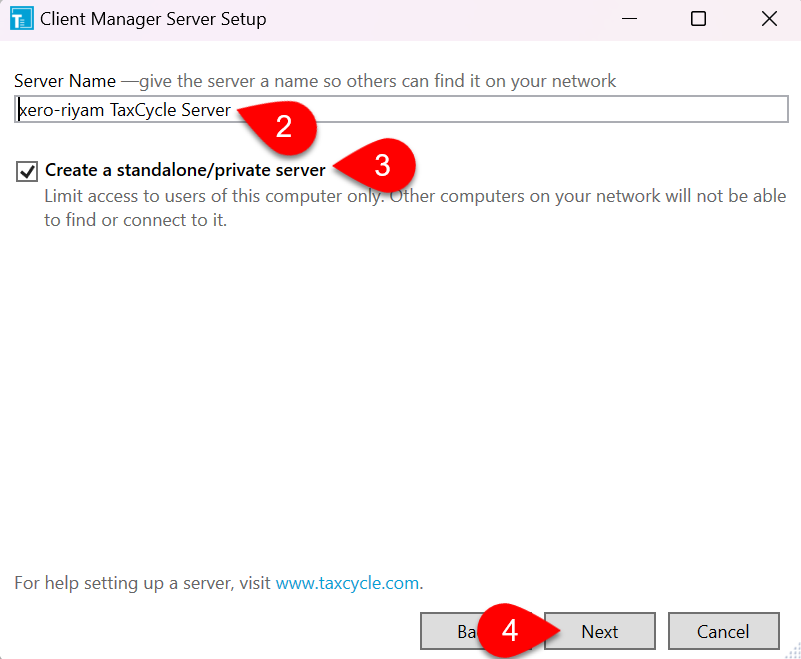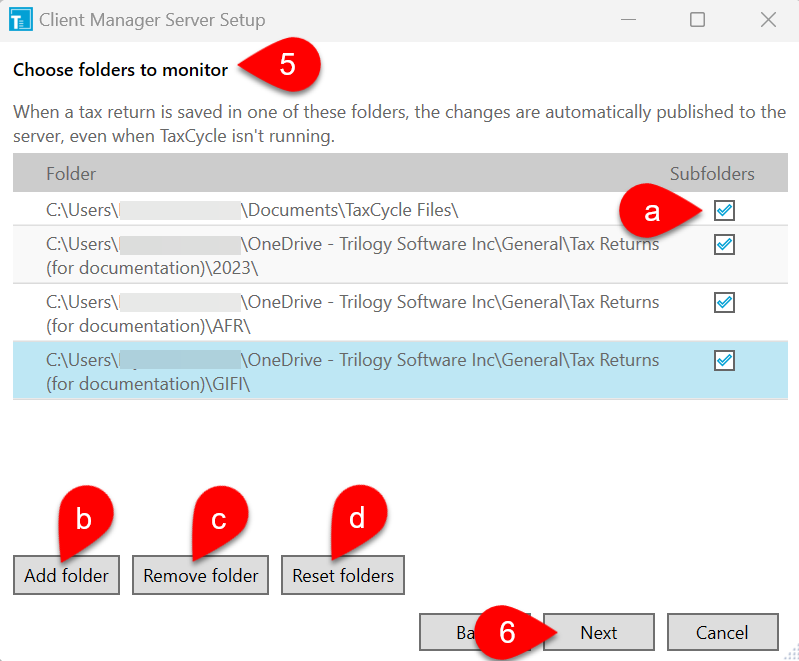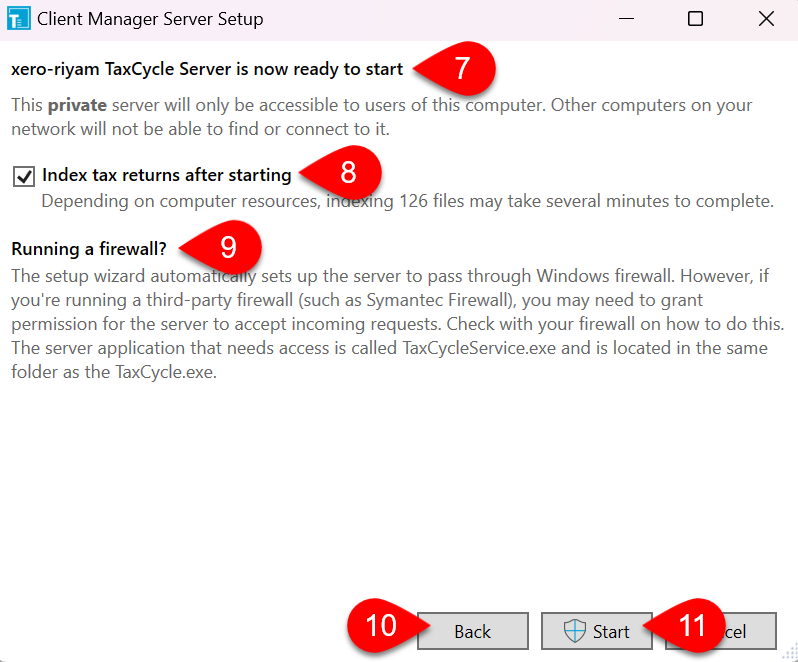Updated: 2024-10-10
Do you work alone? Do you use TaxCycle on just one computer? Do you want to keep the Client Manager private from others on your network? If you answered "yes" to any of these questions, you will want to set up a stand-alone Client Manager.