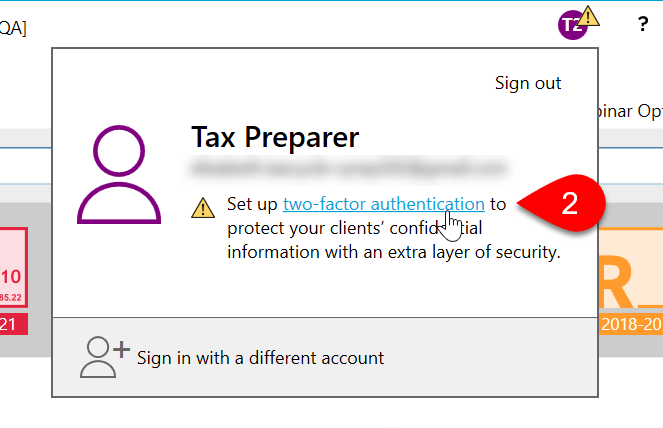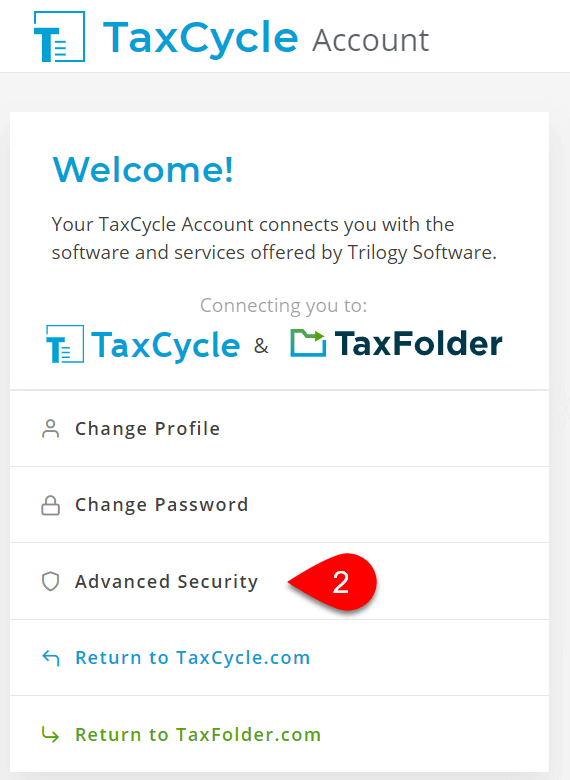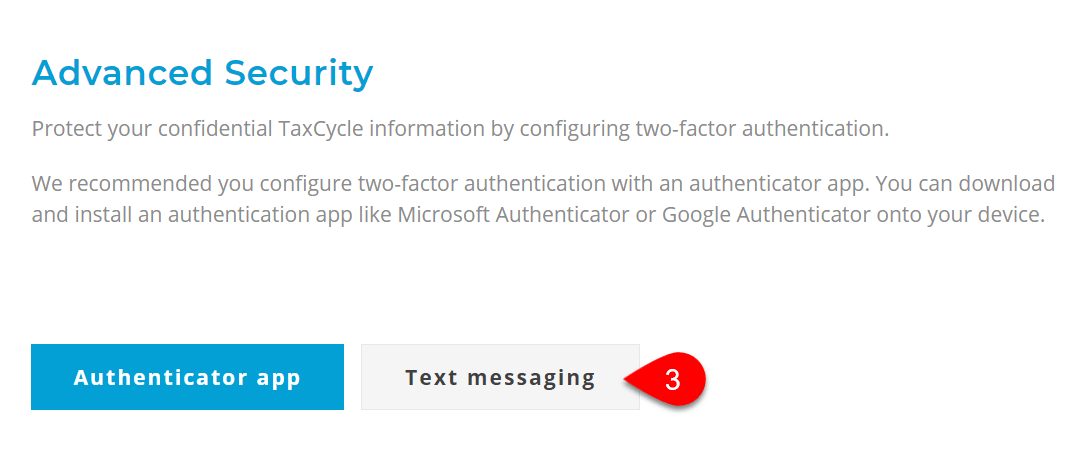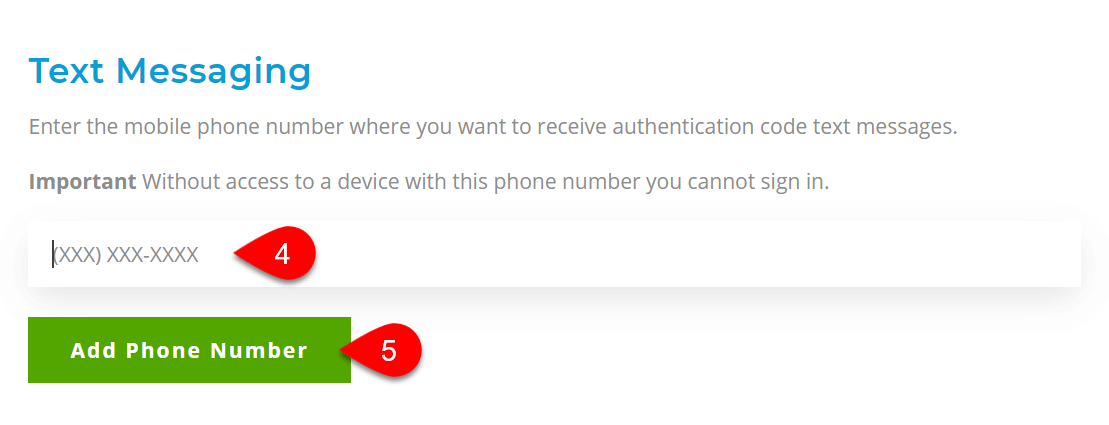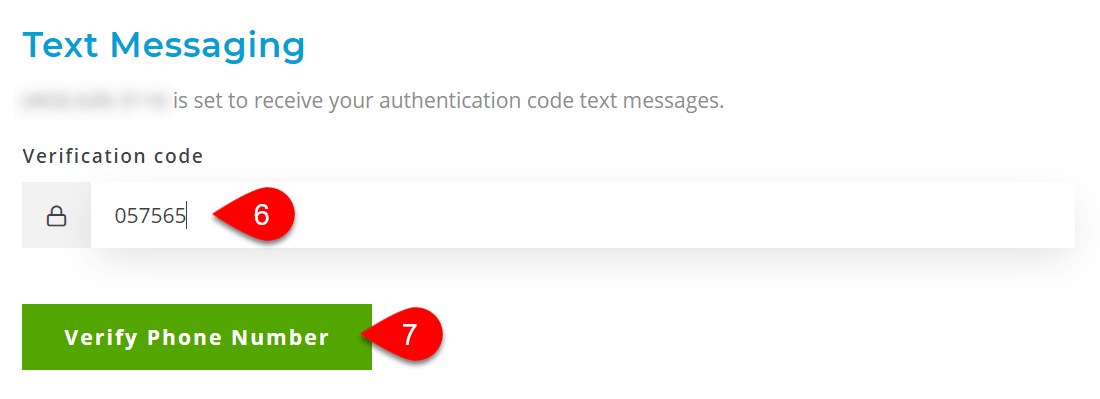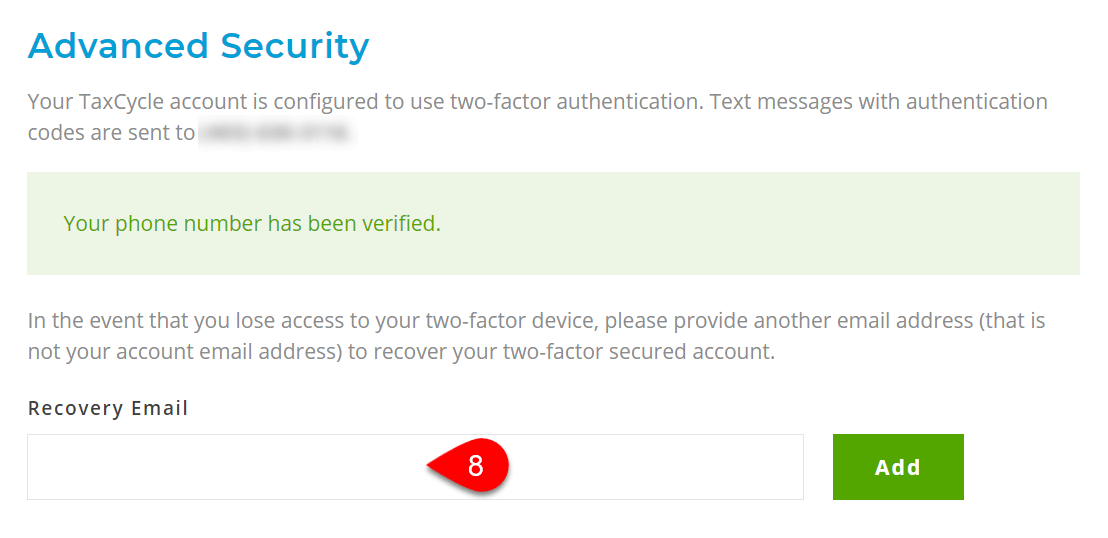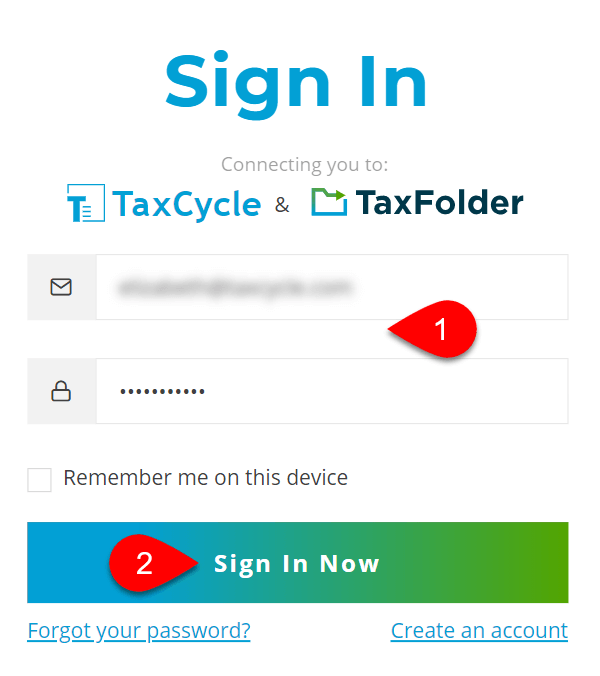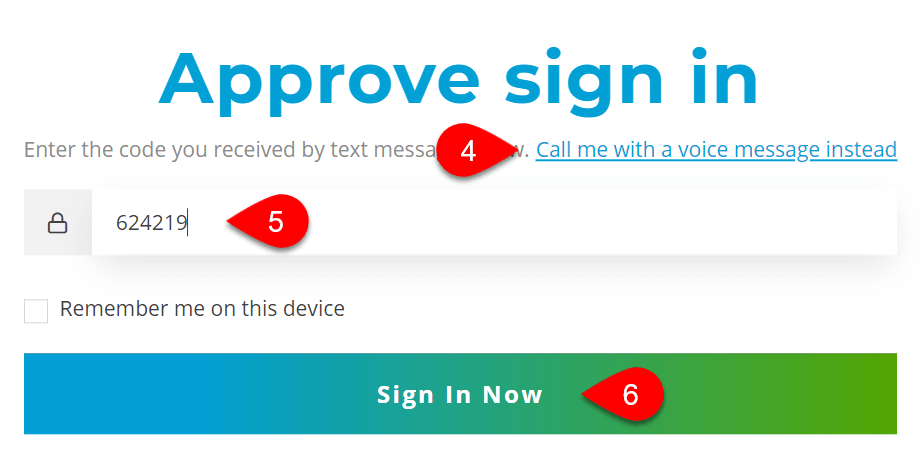Updated: 2021-04-13
Two-factor authentication—or 2FA—provides an extra layer of protection for your purchases within your TaxCycle Account, and especially for client documents stored in TaxFolder.
When you sign in, you confirm your identity through an authenticator app on your mobile phone (preferred method), or by receiving a unique code via text message (SMS). This additional step protects your clients and firm from unauthorized access to confidential documents.
We strongly encourage everyone to set up two-factor authentication on their TaxCycle Account.