Updated: 2023-10-02
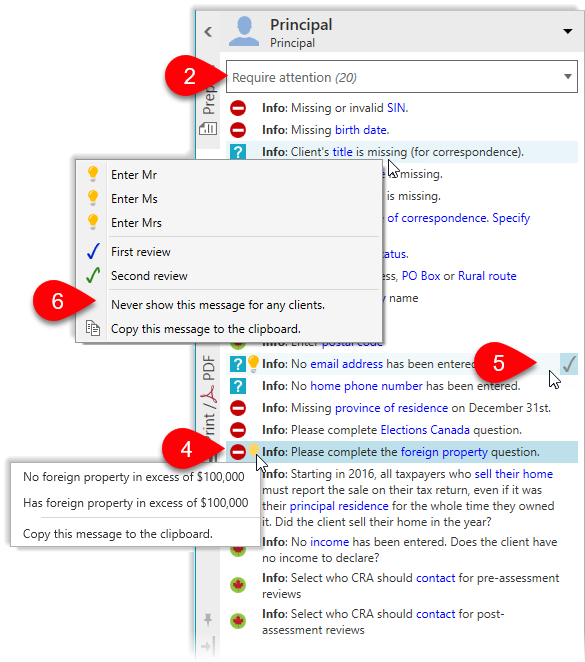 By default, the list shows messages that Require attention. You can change which messages show in the list by using the drop-down at the top of the box. For example, choose Signed off messages, First or second review, Questions or Corrections from the view list to see all fields containing those review marks.
By default, the list shows messages that Require attention. You can change which messages show in the list by using the drop-down at the top of the box. For example, choose Signed off messages, First or second review, Questions or Corrections from the view list to see all fields containing those review marks.