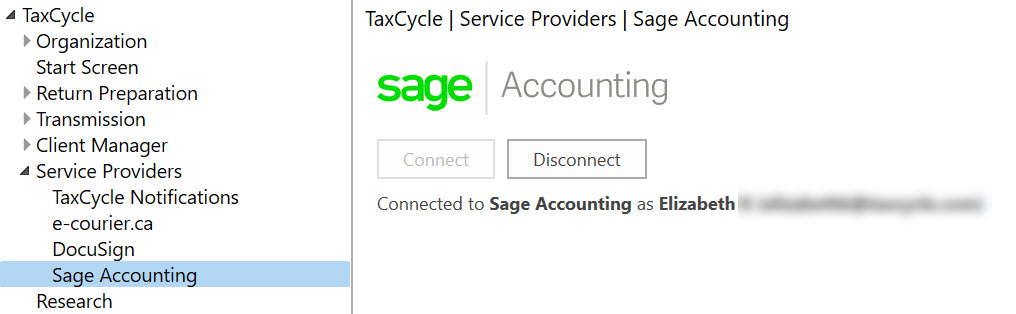Updated: 2024-10-01
Link TaxCycle with Sage Accounting to seamlessly import General Index of Financial Information (GIFI) information into corporate and partnership returns. (To import a file exported from Sage 50® desktop, see the Import GIFI from a File help topic.)
To use this feature, you must have a current subscription to Sage Accounting.
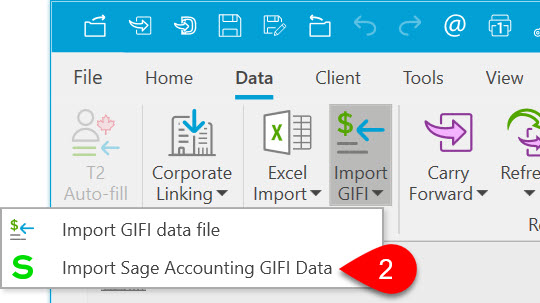
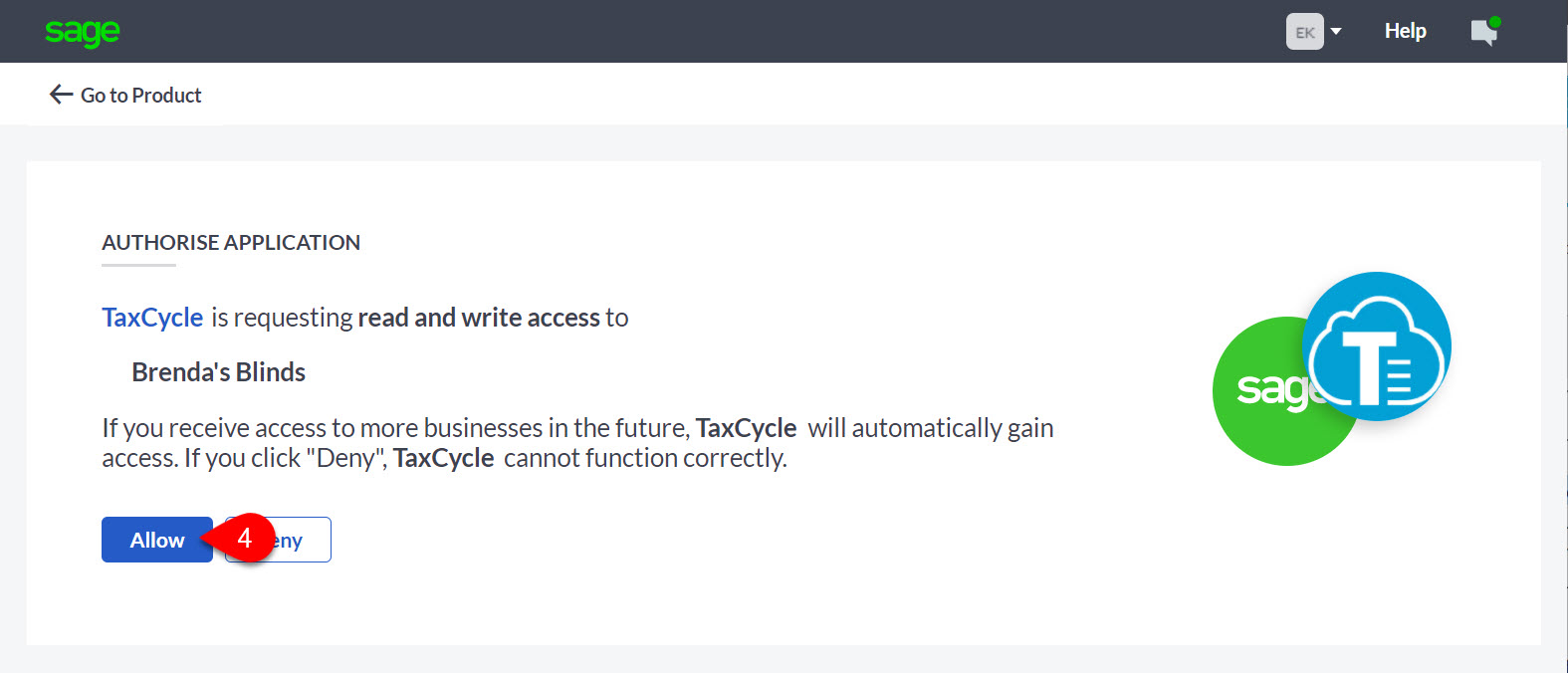
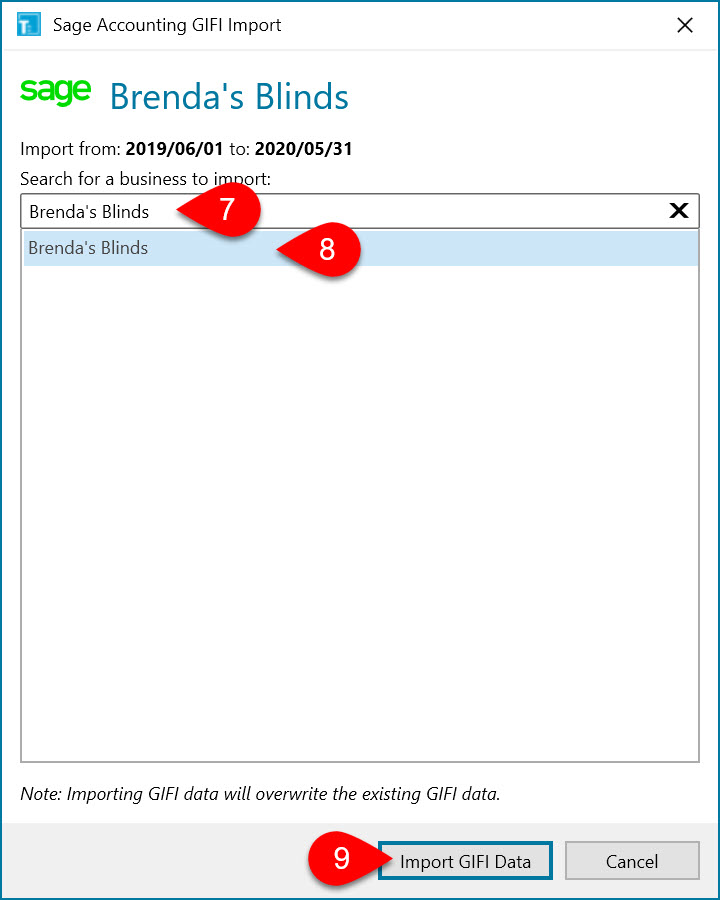
Each time you attempt to download from Sage Accounting, TaxCycle will check for a connection. You can also connect or disconnect from Options without importing data. Under the TaxCycle section, expand Service Providers and click on the Sage Accounting page.