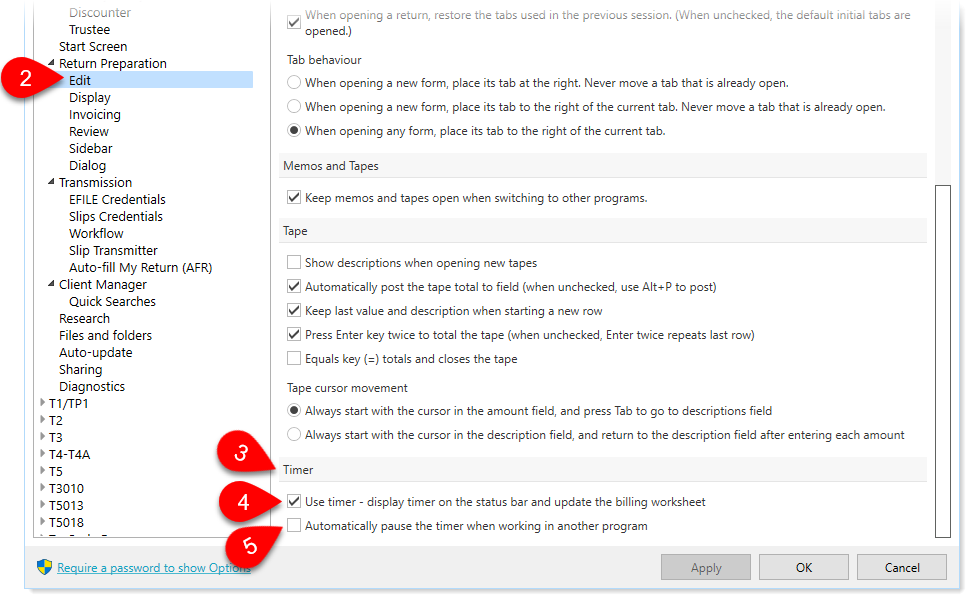Updated: 2020-07-22
TaxCycle includes a timer that tracks the time you work on each tax return and then bill clients on a time basis.
It's at the bottom of the TaxCycle window. The timer logs the active working time for each return, tracking each the time spent on each taxpayer's return separately.
 Click on the timer to pause it. It turns red. Click on it again to restart the timer.
Click on the timer to pause it. It turns red. Click on it again to restart the timer.