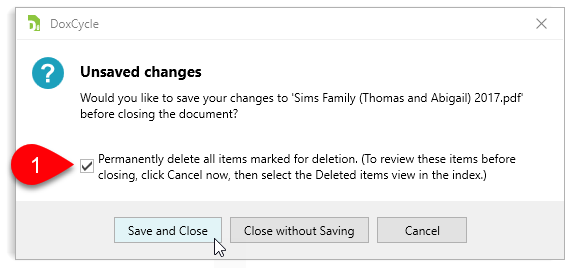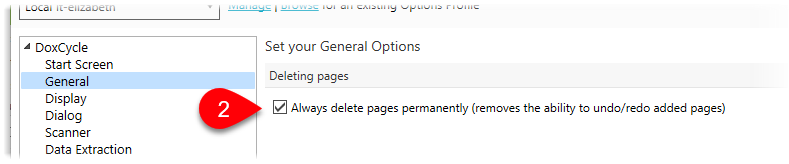Updated: 2020-07-20
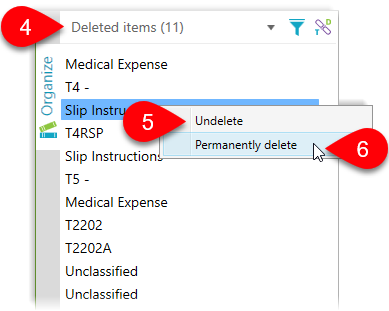 In the document index, press the Delete key to delete the currently-selected document.
In the document index, press the Delete key to delete the currently-selected document.If you don’t permanently delete a document from a DoxCycle file, it will remain visible in the PDF if you open it in a viewer other than DoxCycle.