Updated: 2022-11-08
We have received reports of anti-virus and security software blocking the automatic updates or even the full installation of TaxCycle and DoxCycle. This page offers work-around steps and instructions to add our software to your exclusion list.
If the auto-update fails and you see a message similar to either of these, the cause is likely a conflict with your security software.
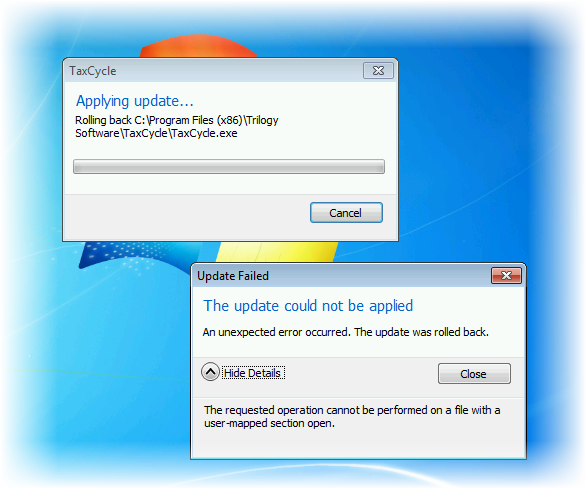
We regularly submit our software to anti-virus vendors in order to help prevent any installation errors. However, delays in this process can occur.
Please note we cannot explicitly confirm addition to a whitelist for a particular vendor. Also, being added to a whitelist also does not in any way constitute a certification or endorsement in any manner of our software by that vendor.
Please find your security or anti-virus software in the list below and read the troubleshooting instructions.
We have reports of the Norton™ SONAR feature occasionally preventing TaxCycle and DoxCycle full installers from completing the installation.
To work around this issue, try the following:
The instructions below are for Norton™ Internet Security. Other Norton™ products will have similar steps, however possibly different paths to get there from the settings. Please refer to your vendor documentation for specific details.
You must be logged into the computer with an Admin user account or you will not see the settings:
This should prevent SONAR from detecting the full install process.
If you are concerned about SONAR blocking the automatic update, you can add TaxCycle and DoxCycle to the exclusion list:
We have received reports of Kaspersky programs blocking the TaxCycle automatic update process. To avoid this issue, you can add our programs to the Kaspersky exclusion list.
The following instructions are specific to Kaspersky Internet Security. Other versions of Kaspersky software may have a different process to attain the same result:
If you encounter difficulties with the full TaxCycle or DoxCycle installers, you can add the full install paths to the exclusion list.
Follow the above instructions and add the path the the TaxCycleSetup.exe or DoxCycleSetup.exe programs. For example, add C:\Users\\Downloads\TaxCycleSetup.exe to the exclusion list.
We have received reports of issues with automatic update on computers running Bitdefender®. However, we have as of yet been unable to confirm that Bitdefender® was the cause of the issue and we cannot reproduce the issue on our test systems here.
If you have issues with auto-update or full install, you can try the following steps to add our programs to the Bitdefender® list of exclusions:
We have not received reports of installation issues on systems running AVG. Please contact us if you are experiencing issues installing either TaxCycle or DoxCycle on a computer where AVG is present.
We have not received reports of installation issues on systems running MacAfee. Please contact us if you are experiencing issues installing either TaxCycle or DoxCycle on a computer where MacAfee is present.
Please contact us if you experience issues with automatic update or installing from the full TaxCycleSetup.exe or DoxCycleSetup.exe installation programs.
We would like to examine the log files on your system to see if we can troubleshoot and resolve the issue.