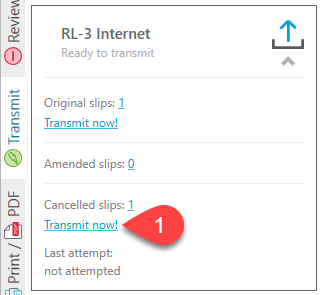Updated: 2025-01-14
Transmit Québec relevés (RL-1, RL-2, RL-3, RL-15, RL-16, RL-24, RL-31) to Revenu Québec using TaxCycle. The process for transmitting relevés to Revenu Québec is very similar to transmitting using TP1 NetFile.
Before you can transmit, you must enter your credentials in TaxCycle options:
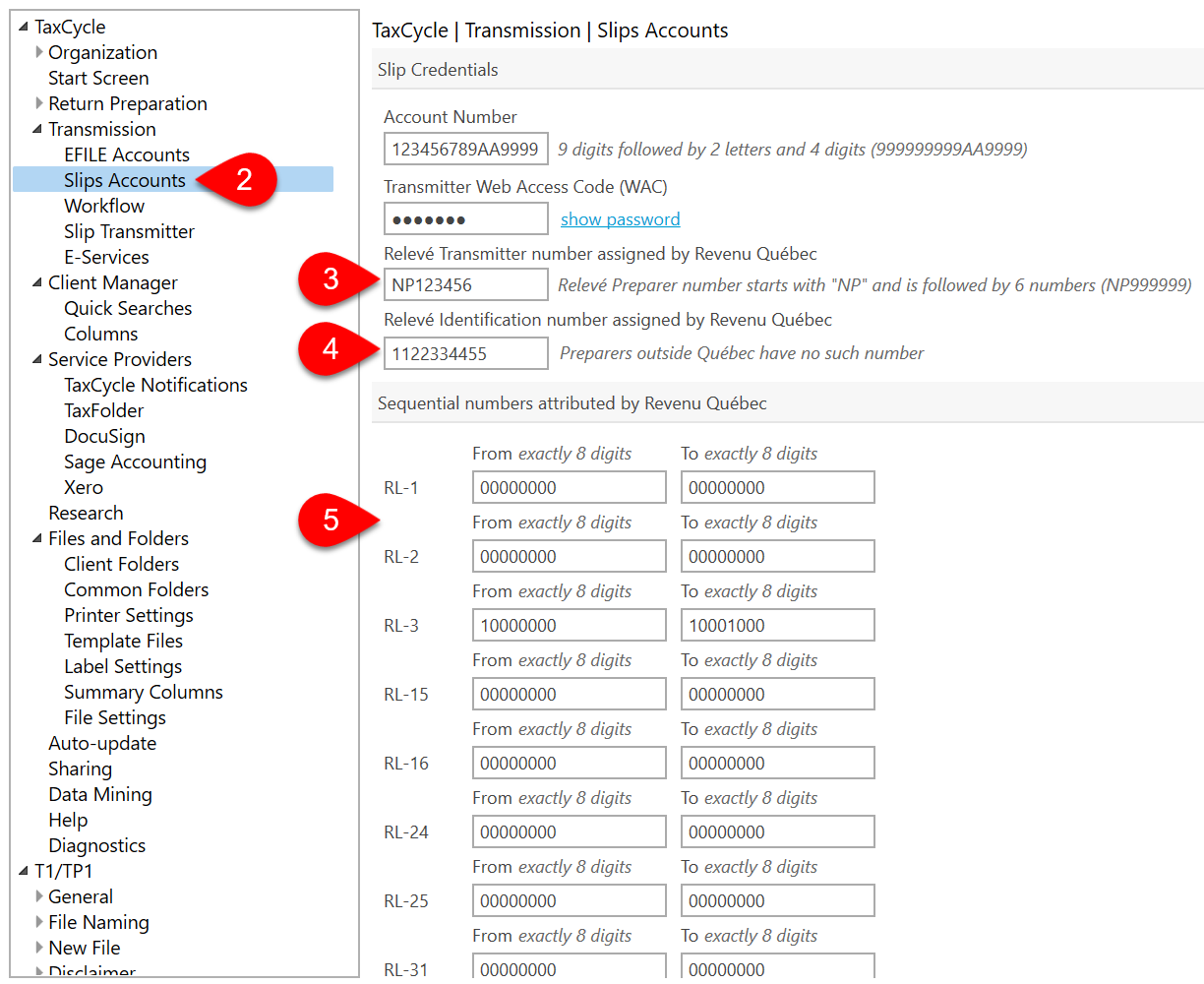
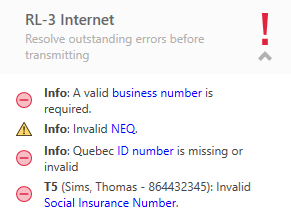
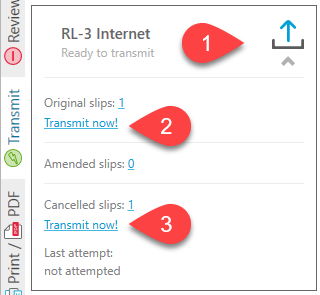
The filing box changes once again after a transmission attempt:
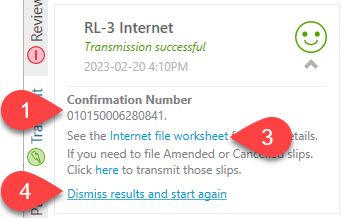
If you have Amended or Cancelled slips to file, click the Dismiss results and start again link to return to the Ready to Transmit step. When you do this, TaxCycle quickly checks for any new errors that could get in the way of filing.