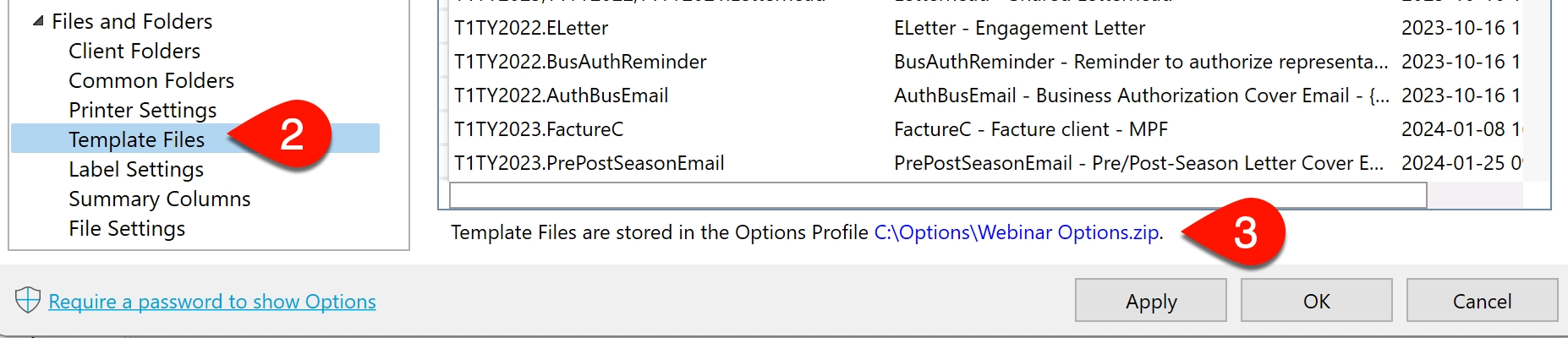Updated: 2024-03-18
If someone sends you a template file to use, you can easily add it to your templates folder.
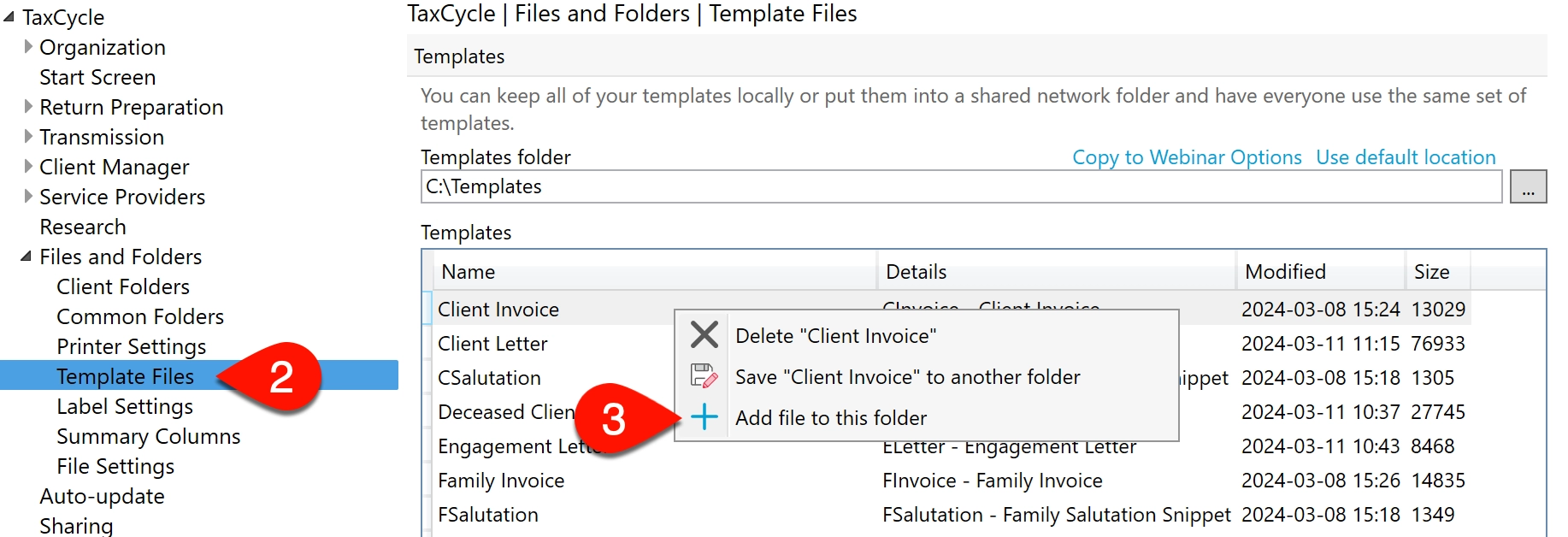
If you need to add more than one file to the folder, the easiest way to copy and paste the files into the templates folder using Windows Explorer.