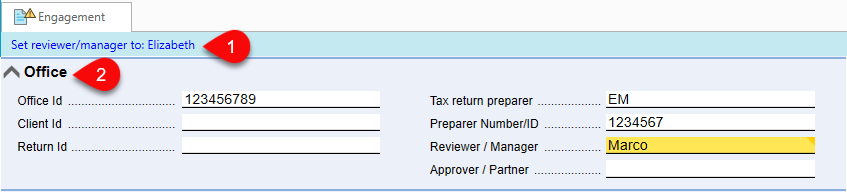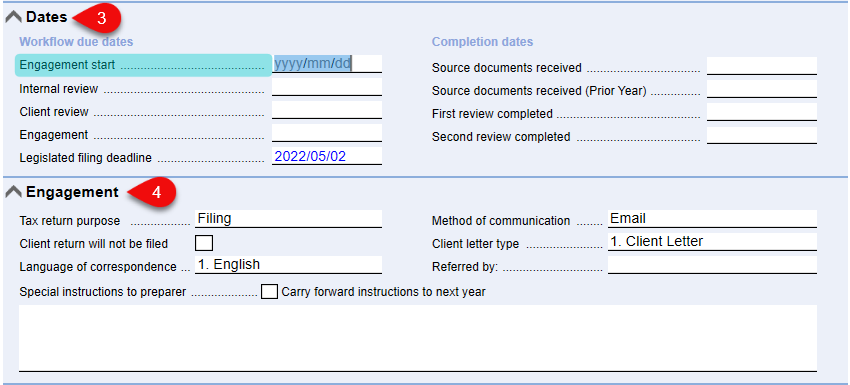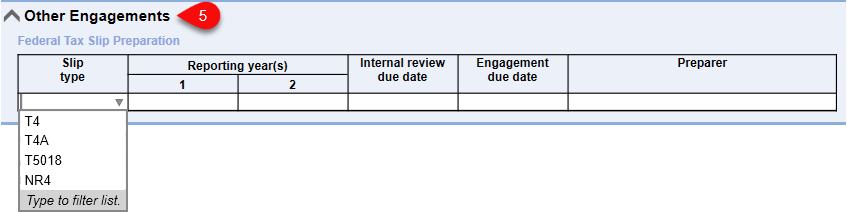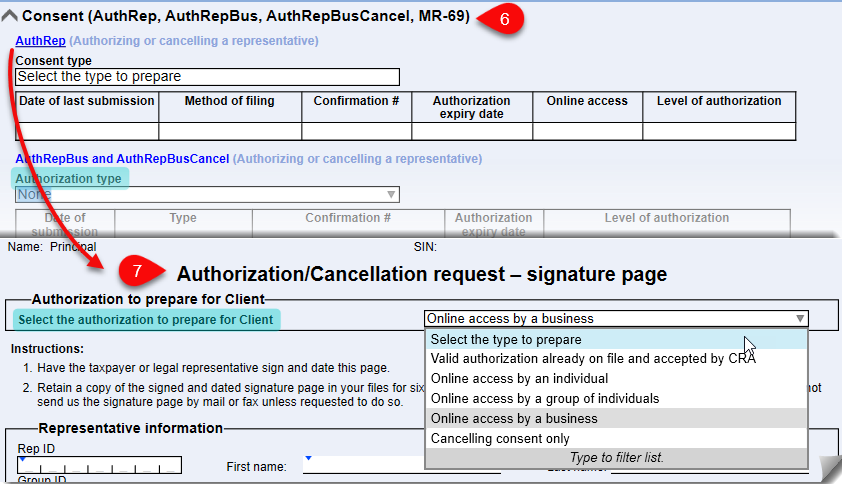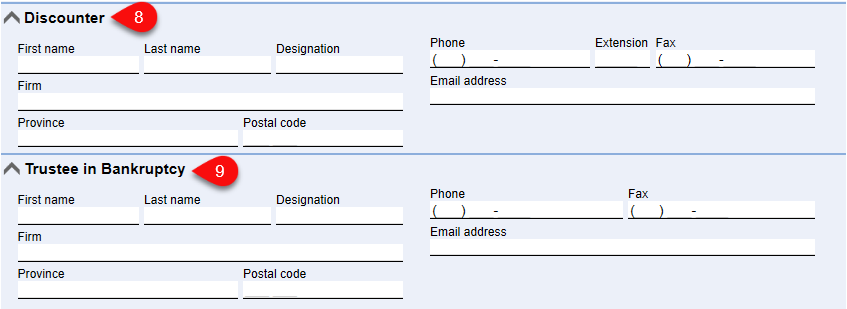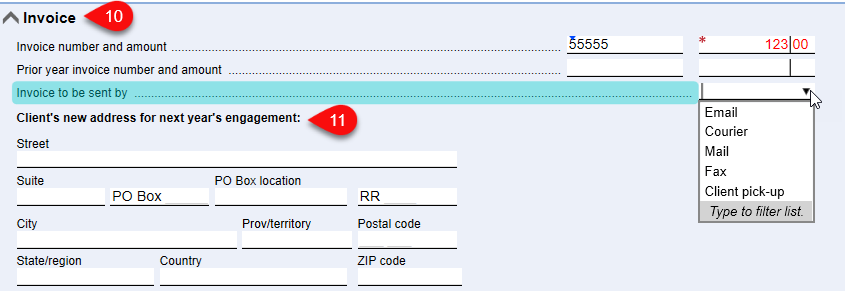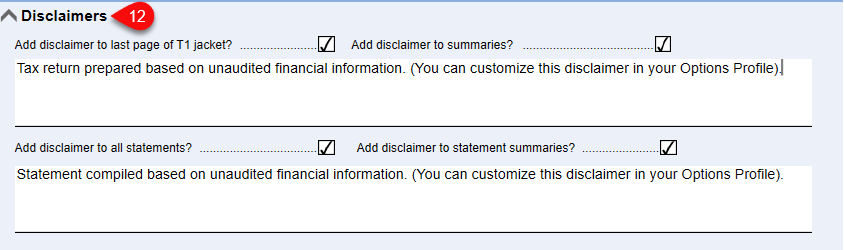Updated: 2024-08-14
The Engagement worksheet is the source of information about your relationship with the client.
When you create or carry forward a file, TaxCycle inserts details about you and your firm from options. For more information on managing Options see the Options Profile help topic.