Updated: 2023-09-19
Read this topic to learn how you can access your TaxCycle Account using two-factor authentication (2FA) on your new device.
If you are changing your phone number, make sure to update your TaxCycle Account with the new number before cancelling the existing phone number. You can do this by accessing your TaxCycle Account settings and changing the phone number on file, but you will need to disable two-factor authentication first and then enable it again using the new phone number:
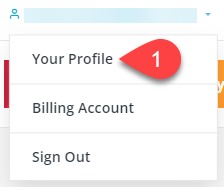
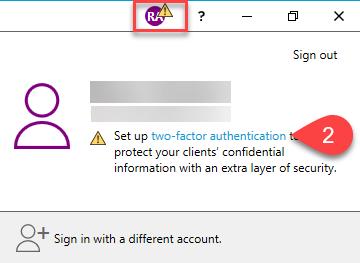
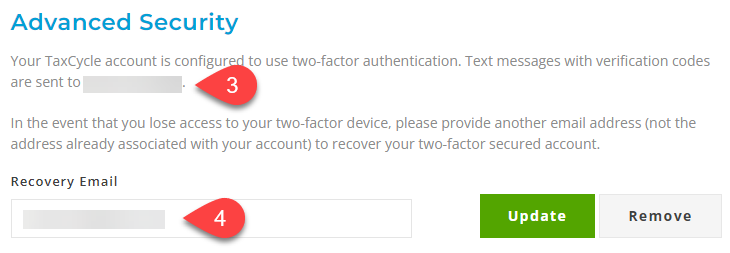
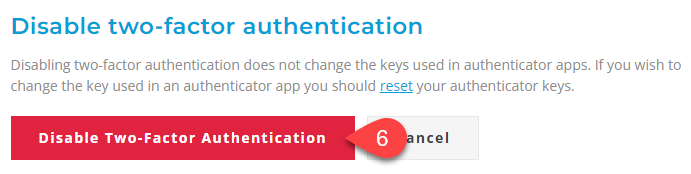
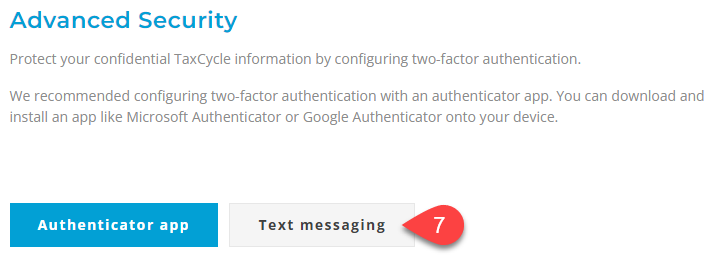
The preferred method to configure 2FA is with an authenticator app since it is more secure than SMS verification. Certain authenticator apps, such as Google Authenticator or Microsoft Authenticator, also allow you to install them on your computer. This ensures you can still use 2FA without your phone.
If you are using an authenticator app as your 2FA method, you will need to transfer the data from the app to your new device.
Transferring your data depends on the app you are using. Generally, most authenticator apps automatically back up your recovery codes and data to the cloud and restore them once you sign in using the same account on your new device.
To learn how to transfer your 2FA data manually:
Once you have transferred the data to your new device, temporarily disable 2FA and re-enable it on your new device.
Disabling 2FA does not change the keys used in your authenticator app. If you wish to change the key used in an authenticator app and generate a new set of recovery codes, you can reset the authenticator keys. It is important that you save the recovery codes somewhere safe in case you need to recover your account at a later date.
If you reset your authenticator keys, your authenticator app will not work until you reconfigure it. If you do not complete the configuration, you may lose access to your account.
On the disable two-factor authentication confirmation screen, click the link to reset your authenticator keys:
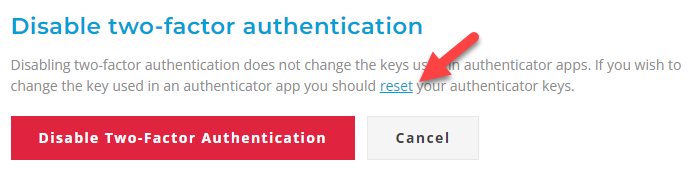
If you are unable to configure 2FA on your new device or access your two-factor secured account for any reason, please contact support for further assistance. We may be able to verify your identity and recover your account depending on the information you are able to provide.