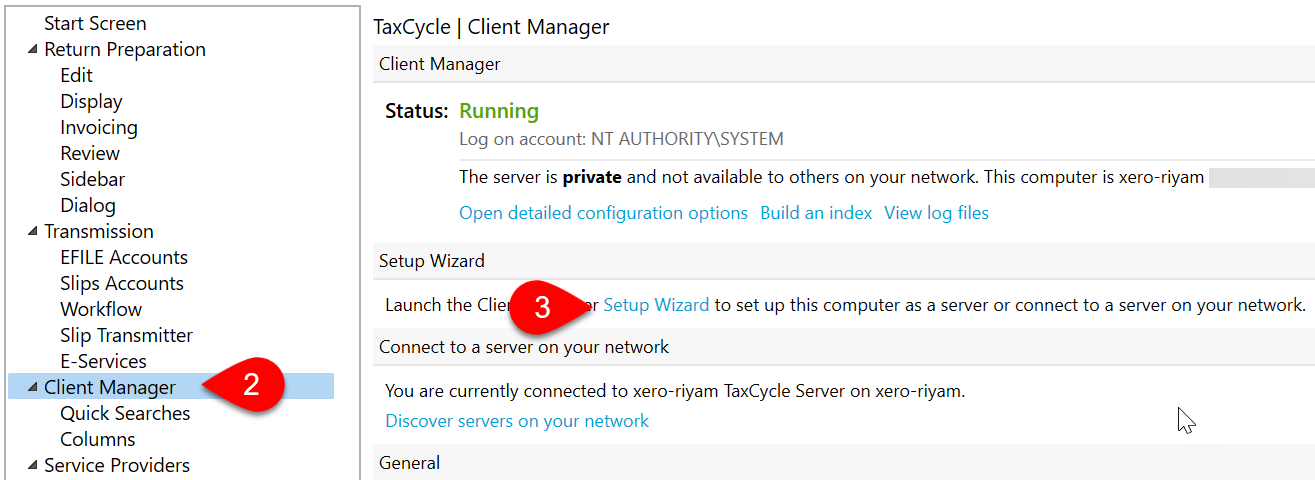Updated: 2024-12-11
How you choose to set up the Client Manager on a given computer depends on whether you want to share it with others across your office, and whether you want to create a server or connect to an existing server.
Do you use TaxCycle on just one computer? Do you want to keep the Client Manager private from others on your network? Set up a standalone server.
Learn moreDo you share files and data with other people in your office? Do you need to set up a Client Manager for users to share? Set up a shared server.
Learn moreDoes your office already have a Client Manager set up on a computer? Connect to an existing server.
Learn more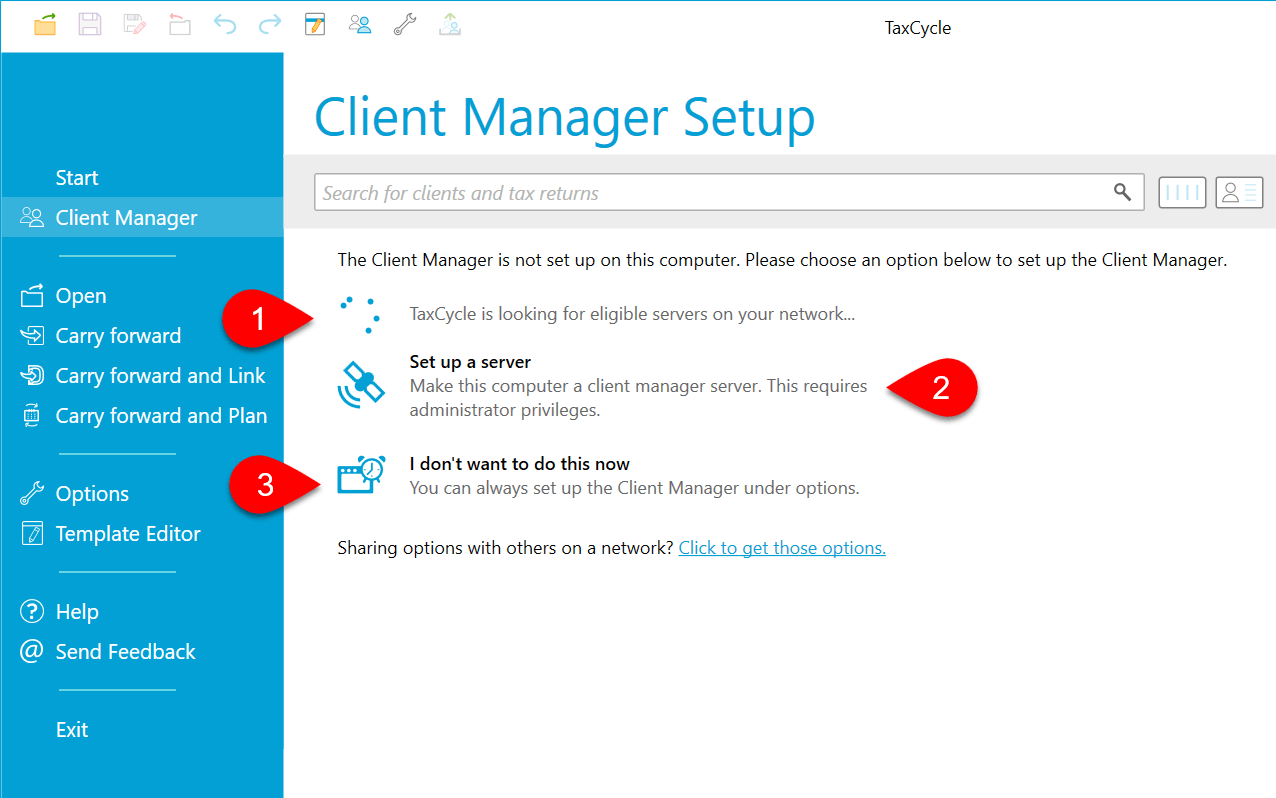
If you choose not to set up the Client Manager when you first run TaxCycle, you can re-open the Client Manager setup wizard: