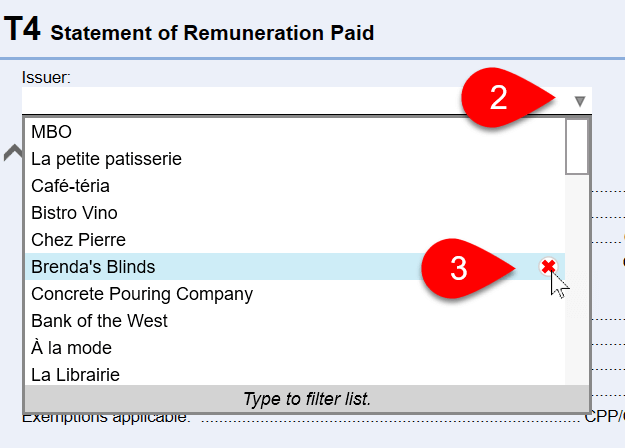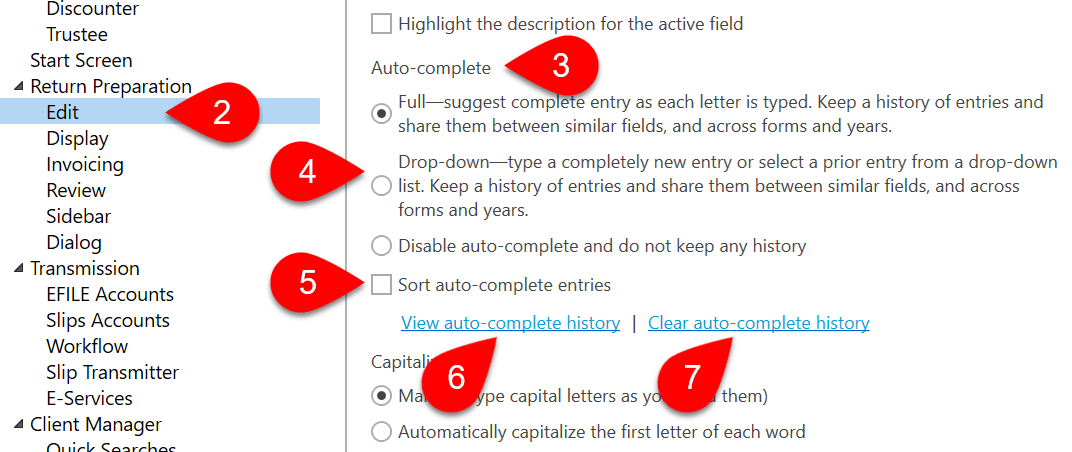Updated: 2020-08-27
In fields with a pre-set list to choose from—such as Province on the Info worksheet—TaxCycle auto-completes from the built-in list as you type.
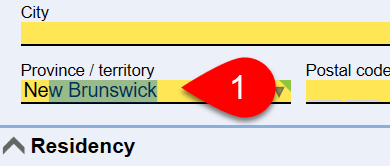
This same functionality in the industry code fields on business or farming statements means you can type a keyword to choose the industry code, rather than browse through a list of items.