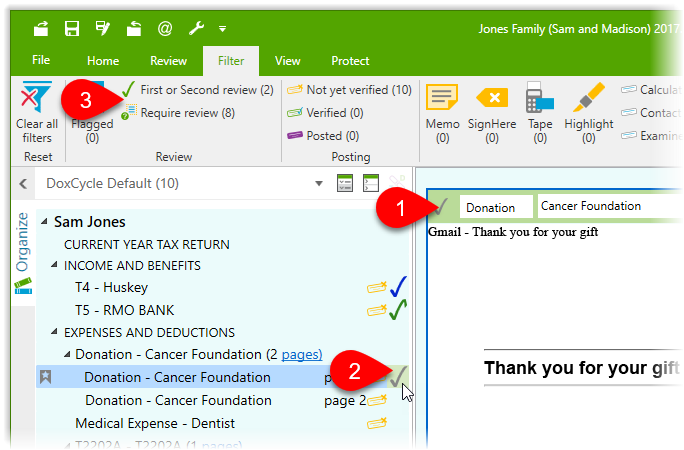Updated: 2020-07-20
Depending on the workflow you use, documents in a DoxCycle file may go through a few levels of review before they are finalized. You can use document-level check marks to track each document as it moves through the review process.
There are two types of check marks (handy if a preparer and partner both need to review a document):
To add a check mark: