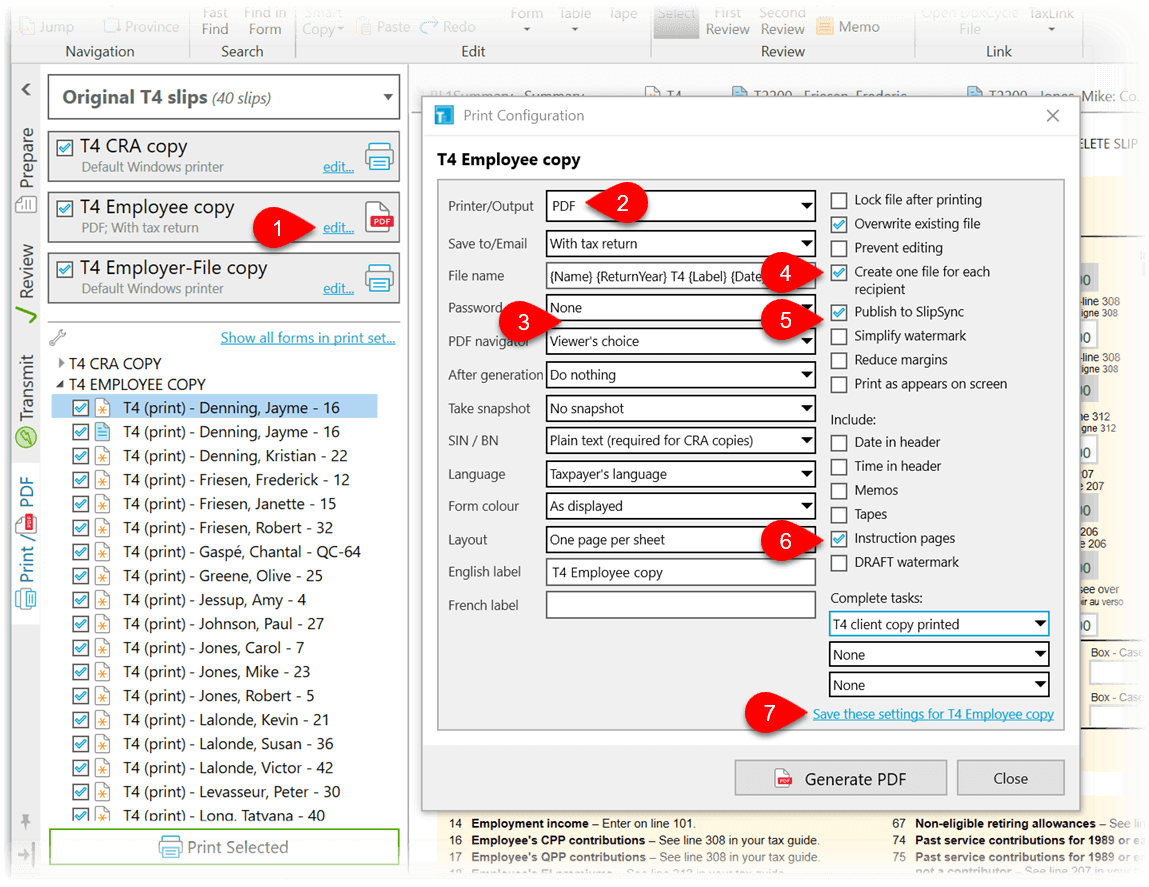Updated: 2025-02-04
Printing from TaxCycle T3 requires you to first choose the group of print sets to view, like when you Print/PDF Slips from the Slips module.
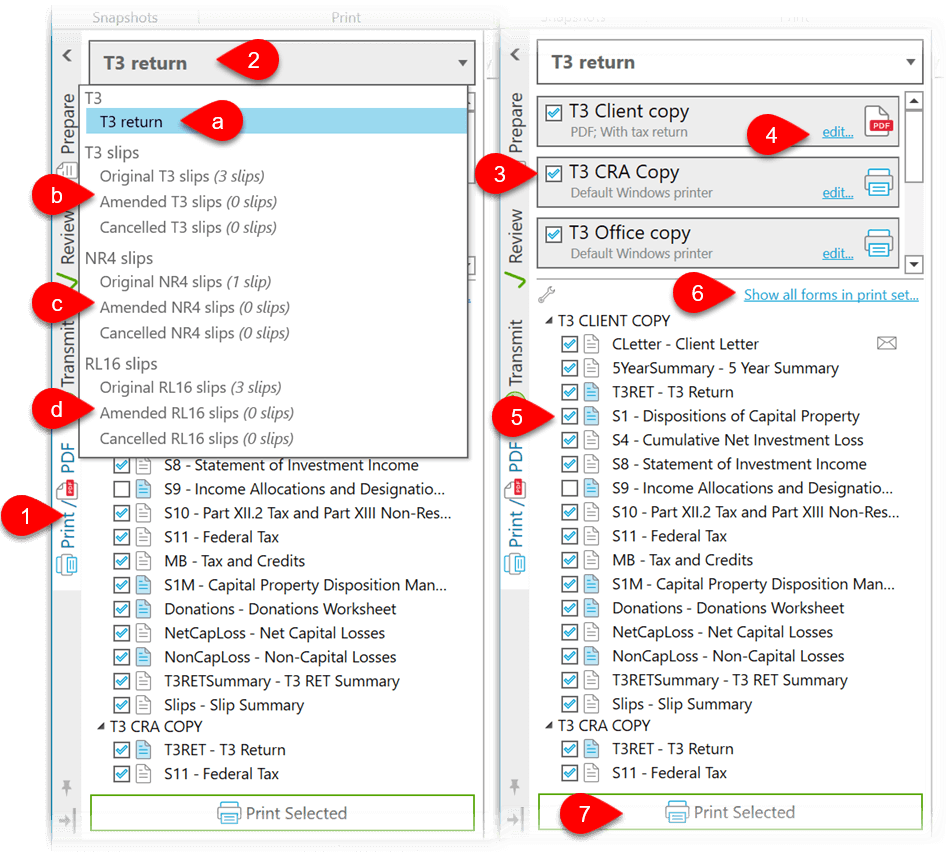
To create PDF files for slip recipients, modify the Employee copy or Recipient copy print set (the name changes depending on the type of slip you are printing—this example uses T4 slips). You can either do this in Print/PDF Options for the slip type, or directly from the Print sidebar: