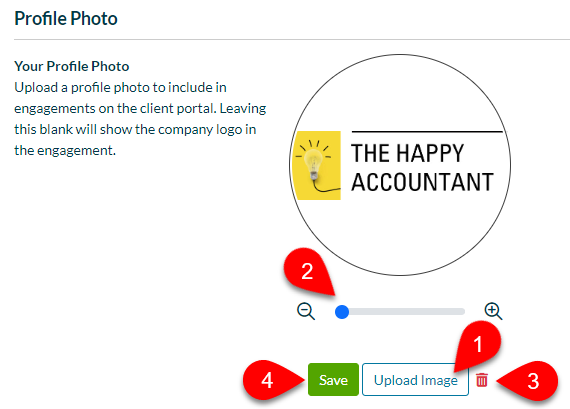Updated: 2024-03-22
Under TaxFolder Account Settings, Staff can change Preparer settings that affect their own account.
See also the help topic Updating Organization and Preparer Email and Phone Number in TaxFolder.
Review your personal information under Your Information on the Preparer page. This is populated from the information in your TaxCycle Account when you first sign in to TaxFolder or when you are invited to TaxFolder by an administrator as a team member.
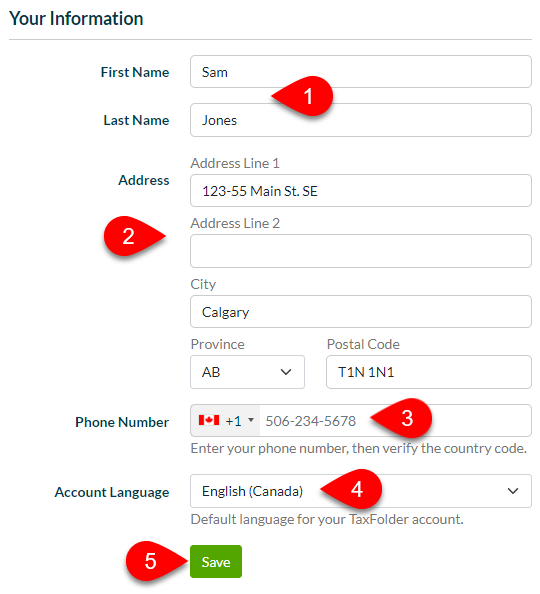
If you wish to show your photo on pages where your clients interact with you in TaxFolder, upload a photo to your account in the Profile Photo section of the Preparer page.