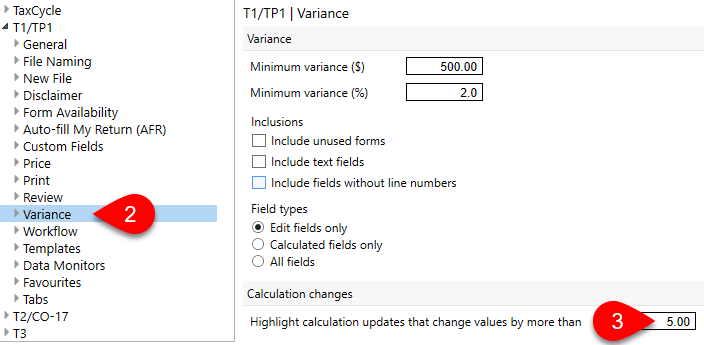Updated: 2024-02-12
When you open a file, TaxCycle detects any changes in calculations that have occurred since you last opened the file. These are usually changes due to rate updates or changes to other calculations in the return.
If you have already filed the return and do not wish to change any of the values in the file when acknowledging the changes, lock the data in the file first.
If TaxCycle detects changes in calculations, you will see a bulletin across the top of the screen:
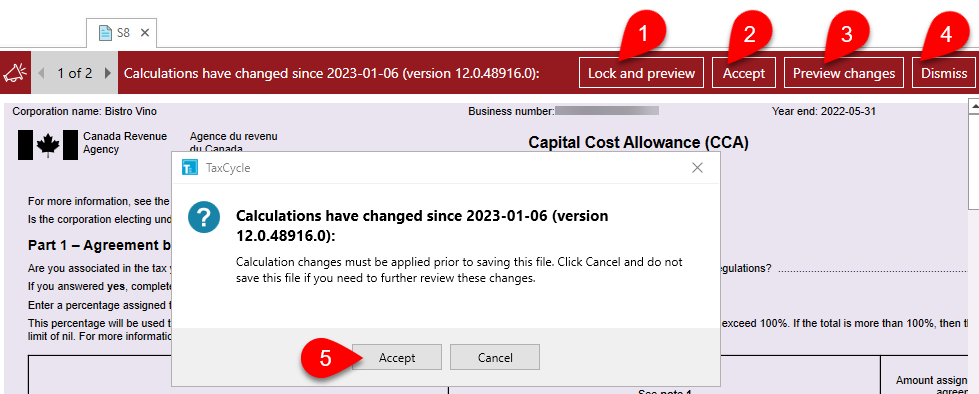
The Pre-flight button on the Client Manager Batch page allows you to check for calculation changes before transmitting a batch of returns.
Clicking this button reruns the calculations and identifies any changes made since the last time you saved the file. This is particularly useful if you prepared and finalized returns earlier in the season and are waiting to transmit them when the EFILE system opens. It alerts you to any changes without you having to open the file and check. Any detected changes are not saved back into the file.
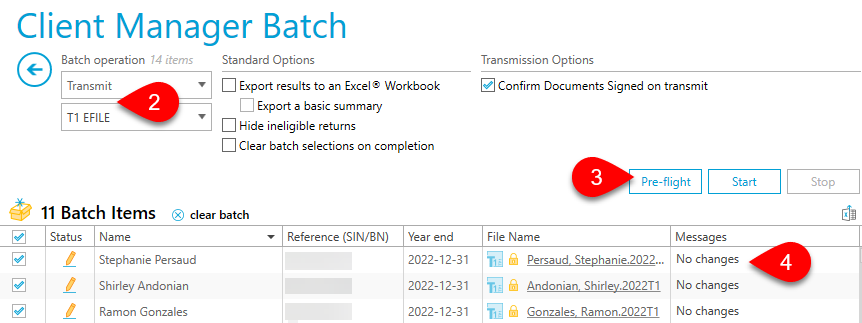
Under module options, you can set the dollar threshold that triggers calculation change messages: