Updated: 2020-11-17
Choose a method for allocating income to beneficiaries using the drop-down menus at the top of the Allocation worksheet. TaxCycle provides several different ways to automatically allocate income to beneficiaries (listed below), including one entirely manual method. You can also choose a different method for allocating capital gains income and all remaining income.
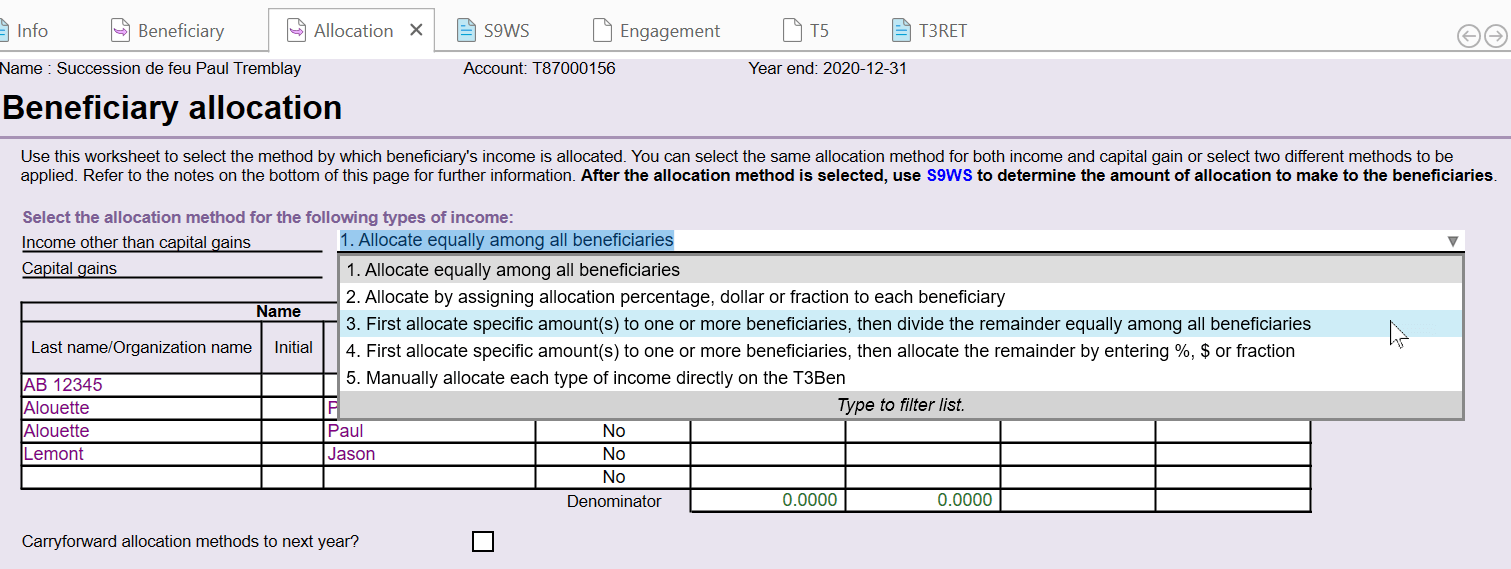
| 1. Allocate equally among all beneficiaries |
TaxCycle takes the amounts and divides them equally between the beneficiaries. If you choose this method, you do not need to enter any information in the table on the Allocation worksheet. Amounts are automatically assigned to the individual T3Ben slips. |
||||||||||||||||||||||||||||||||||
|---|---|---|---|---|---|---|---|---|---|---|---|---|---|---|---|---|---|---|---|---|---|---|---|---|---|---|---|---|---|---|---|---|---|---|---|
| 2. Allocate by assigning allocation percentage, dollar or fraction to each beneficiary |
TaxCycle uses the percent, dollar amount or fraction entered for each beneficiary to determine the amounts assigned to the individual T3Ben slips. If you choose this method, you must complete the %, $ or fraction column in the table on the Allocation worksheet. A review message will appear to remind you to do this. Useful tips:
|
||||||||||||||||||||||||||||||||||
| 3. First allocate specific amount(s) to one or more beneficiaries, then divide the remainder equally among all beneficiaries |
TaxCycle first allocates the specific dollar amount to each beneficiary, then takes the remaining available amount and divides it equally among ALL beneficiaries. If you choose this method, you must enter dollar amounts in the Specific amount column in the table on the Allocation worksheet. A review message will appear to remind you to do this. ExampleA trust has the following income:
There are two beneficiaries. The trust document/will requires the following distribution of the income.
On the Allocation worksheet:
In the end, John and Pamela each receive the following in total:
The above percentages are applied to each type of income.
|
||||||||||||||||||||||||||||||||||
| 4. First allocate specific amount(s) to one or more beneficiaries, then allocate the remainder by entering %, $ or fraction |
TaxCycle first allocates the specific dollar amount to each beneficiary, then takes the remaining available amount and allocates it using the specified percent, dollar amount or fraction entered. If you choose this method, you must:
Review messages will appear to remind you to do this. Useful tips:
ExampleA trust has the following income:
There are two beneficiaries. The trust document/will requires the following distribution of the income.
On the Allocation worksheet:
In the end, John and Pamela each receive the following in total:
The above percentages are applied to each type of income.
|
||||||||||||||||||||||||||||||||||
| 5. Manually allocate each type of income directly on the T3Ben |
Choose this option to unlock the calculated fields on the individual T3Ben slips and enter the allocated amounts there. |
||||||||||||||||||||||||||||||||||
| A. Use the same method selected above for income allocation |
For capital gains income only! In the second field on the Allocation worksheet, choose how to allocation capital gains income. Choose this option to simply continue the same allocation method as already selected (and explained above).
|