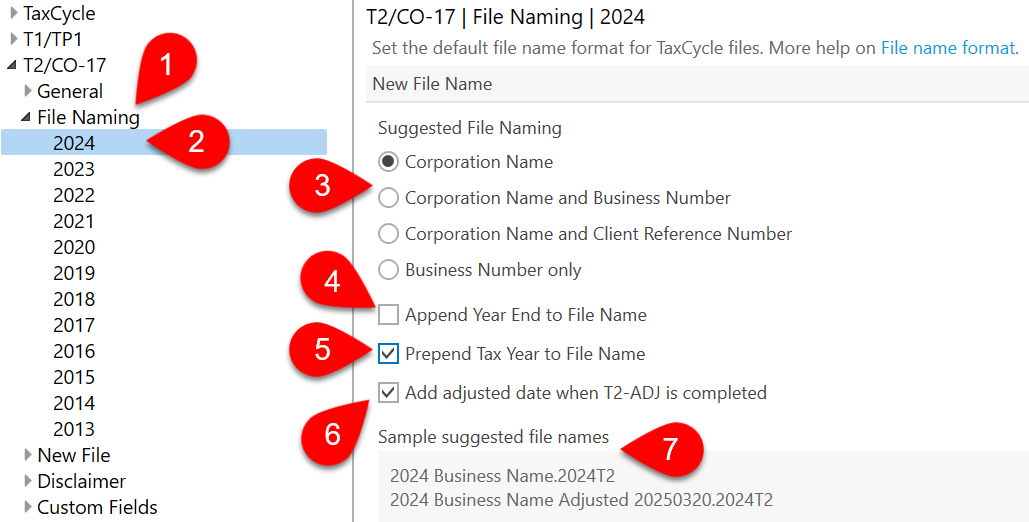Updated: 2025-05-21
File name extensions are the letters and numbers that appear after the dot in the file name. For example .xlsx and .docx for Microsoft® Excel and Word. Windows® uses the extensions to relate a file to a particular software, so that when you double-click on a file name, the right program opens. By default, Windows® hides these extensions from view unless you explicitly turn on the option to see them. So, it’s quite possible you may never have noticed file extensions on your files.
Each TaxCycle T2 supports more than one calendar year. When creating a new T2 return, TaxCycle chooses the most recent module that supports the corporation’s taxation year.
In TaxCycle T1, the file name extension matches the year of the tax return year it supports. However, TaxCycle T2 file extensions do not necessarily match the year-end of the corporate tax return. You may prepare a T2 return with a tax year-end in 2021 that has the .2022T2 file extension.
In TaxCycle T2, the file extension refers to the year that the module was released and not the taxation years it supports. You will notice that when we release at new T2 module—which usually happens in May or June each year—the file name extension will change and TaxCycle will suggest you to convert in-progress returns to the new module.
| Tax Years | Extension |
|---|---|
| 2023–2026 | .2025T2 |
| 2022–2025 | .2024T2 |
| 2021–2024 | .2023T2 |
| 2020–2023 | .2022T2 |
| 2019–2022 | .2021T2 |
| 2018–2021 | .2020T2 |
| 2017–2020 | .2019T2 |
| 2016–2019 | .2018T2 |
| 2015–2018 | .2017T2 |
| 2014–2017 | .2016T2 |
| 2013–2016 | .2015T2 |
| 2012–2015 | .2014T2 |
| 2011–2014 | .2013T2 |
By default, TaxCycle shows the corporation’s year-end date in a blue title bar at the top of the TaxCycle window when a file is open. It does not show the file name and extension. To include the file name with extension in the title bar:
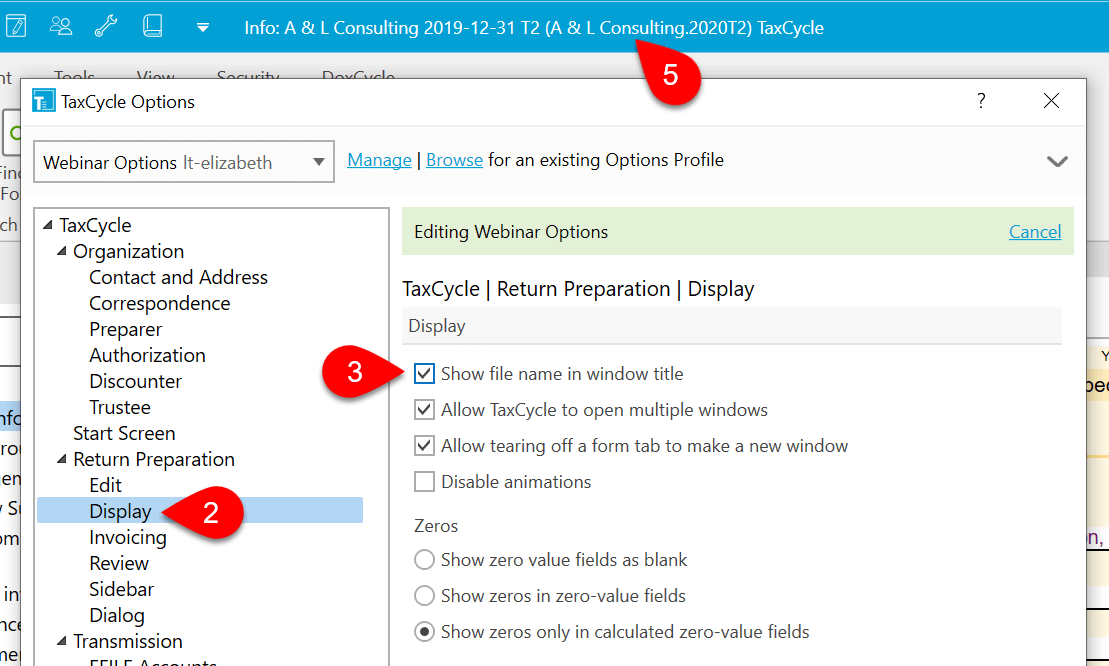
To add the corporation’s tax year-end to the file name, set it in File Naming Options for TaxCycle T2.
For each tax module and year, you can set a default file name format of all new TaxCycle files you create or carry forward.