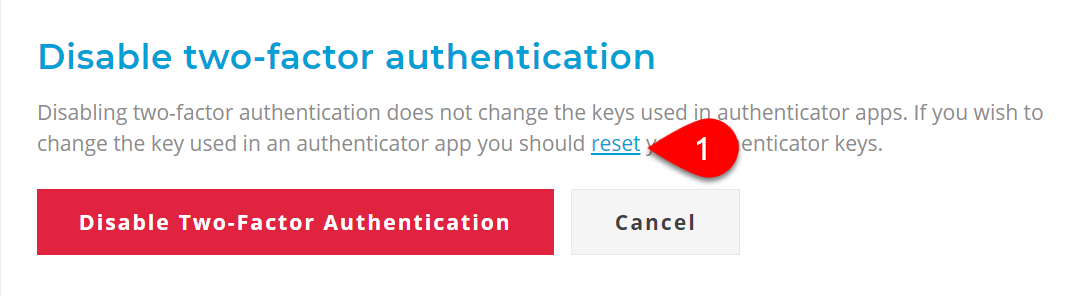Updated: 2021-04-13
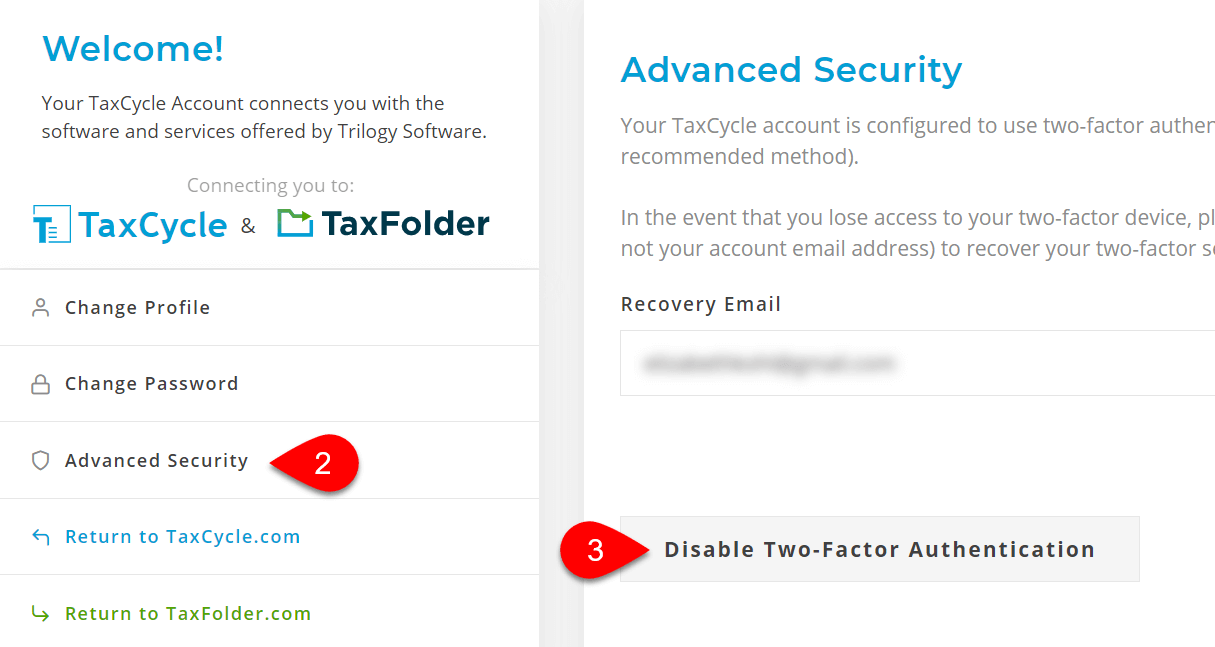
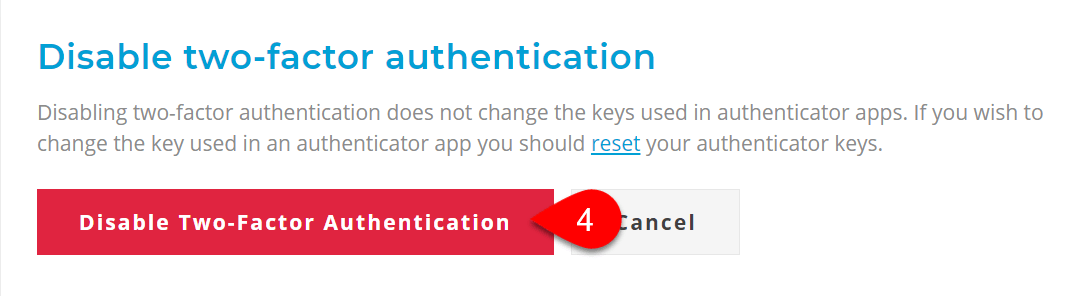
Disabling two-factor authentication does not change the keys used in authenticator apps. If you wish to change the key used in an authenticator app and generate a new set of recovery codes, you can reset the authenticator keys.
If you reset your authenticator keys, your authenticator app will not work until you reconfigure it. If you do not complete the configuration, you may lose access to your account.
On the disable two-factor authentication confirmation screen, above, click the link to reset your authenticator keys.