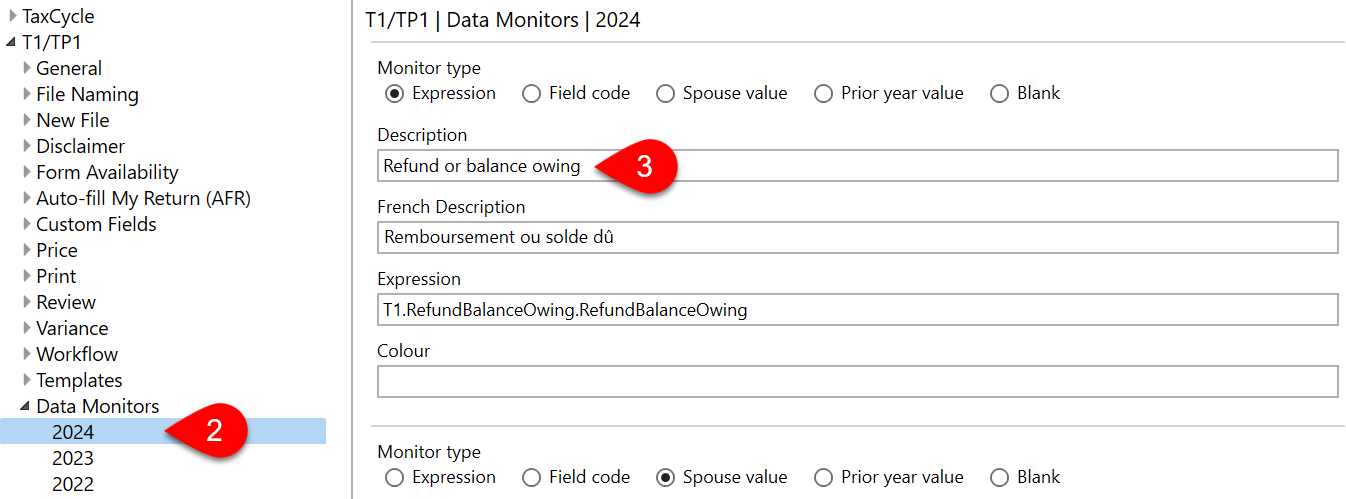Updated: 2024-10-25
In 2020, we enhanced Options Profiles and local options folders to accept data monitor files that were previously only stored on the hard drive. If you have an existing options profile, we recommend you add those files to it. Read the Move Settings and Templates into Options Profiles help topic to learn more.