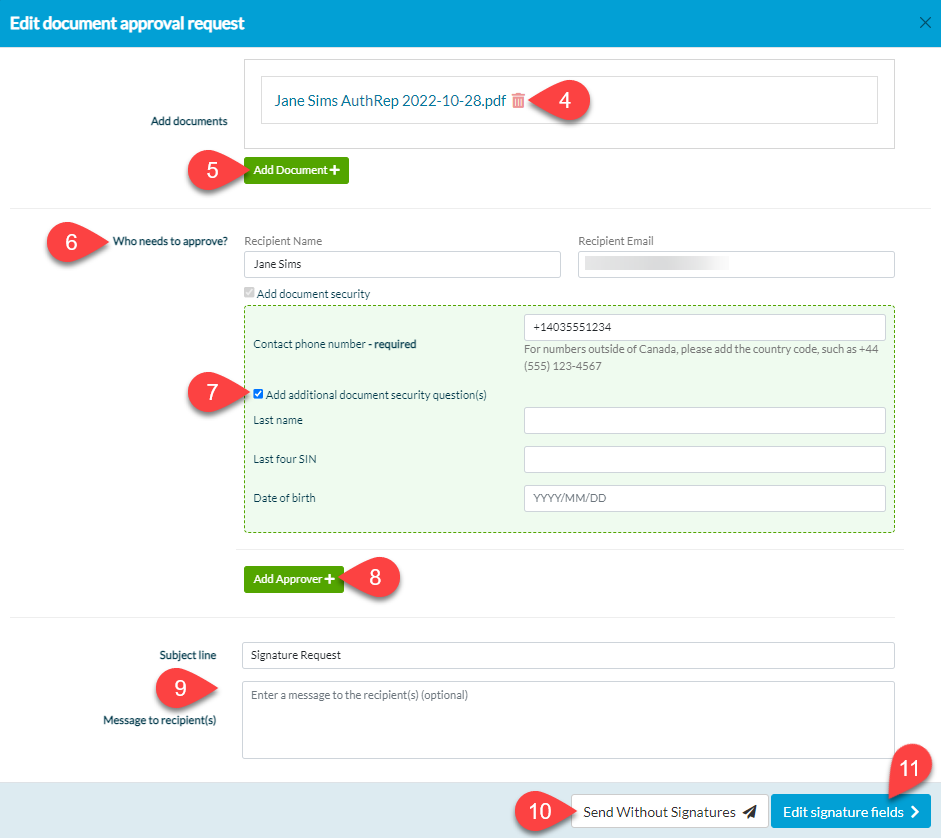Updated: 2023-01-16
If you need to edit the signature request email to a client, you can do this from TaxCycle or TaxFolder. Editing the signature request email allows you to correct or update the recipient's email address and phone number, add another signer, and correct or update the documents that need to be signed. When an edited request is sent, the prior document link is made inactive and a new link is sent to the client.
To edit a request from TaxCycle, you will need to void the existing request and send a new request.
Open the form or letter in TaxCycle. In the blue bar at the top of the form, click the Void link. Follow the steps in the "Void Request From TaxCycle" section of the Void the TaxFolder Signature Request help topic. Following this, you can send a new request from TaxCycle or TaxFolder.

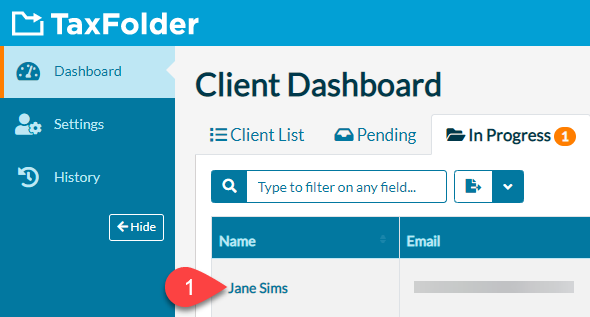
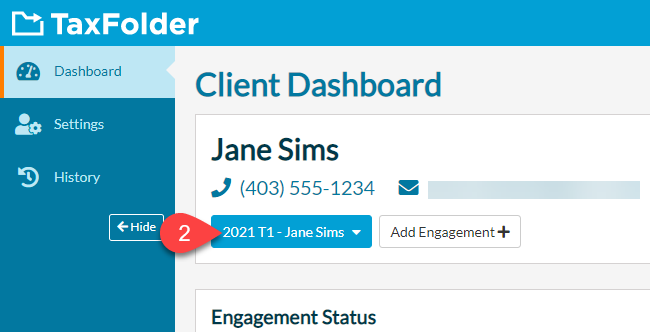
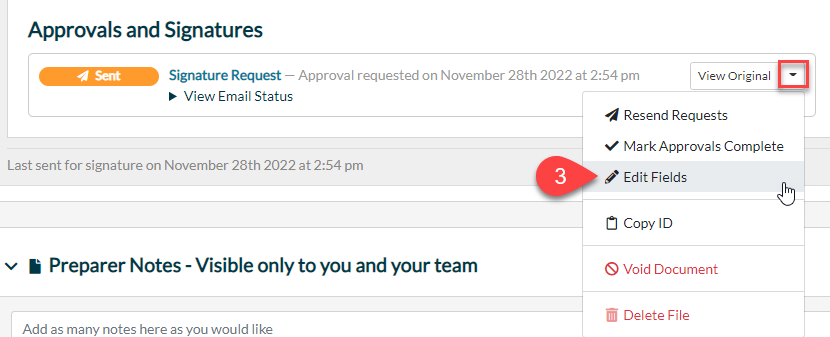
 icon to delete the original document. To learn how to delete a signature request, see the Delete the TaxFolder Signature Request Email help topic.
icon to delete the original document. To learn how to delete a signature request, see the Delete the TaxFolder Signature Request Email help topic.