Updated: 2024-04-25
When you click on a client’s name in TaxFolder, it opens the client record. This record allows you to manage both the client’s engagement(s) as well as the information and documents associated with the client.
The relationship between clients and engagements is one-to-many. Each client can have more than one engagement, but each engagement is only ever associated with one client.
When it comes to documents, each engagement can hold many documents and signature/approval requests. For example, when you print from TaxCycle, you can select an existing engagement to add the documents to. You can use a single engagement as a container to collect and hold all the documents related to a client for the year.
When you click on a name in the Preparer Dashboard, it takes you to the client record. The first box on the page contains details about the client.
The rest of the page—with the exception of the preparer notes—shows details of the engagement selected in this box. To learn about adding, editing and completing engagements, see the Managing Engagements in TaxFolder help topic.
To edit the client’s information, including name, email address and phone number:
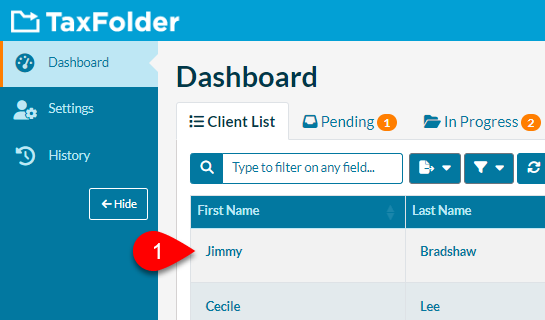
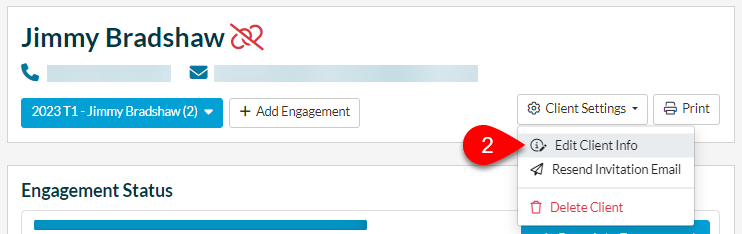
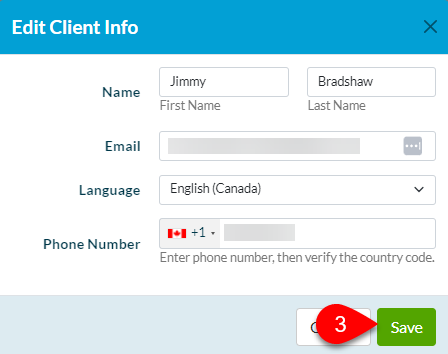
To resend an invitation email through the TaxFolder Preparer Dashboard:
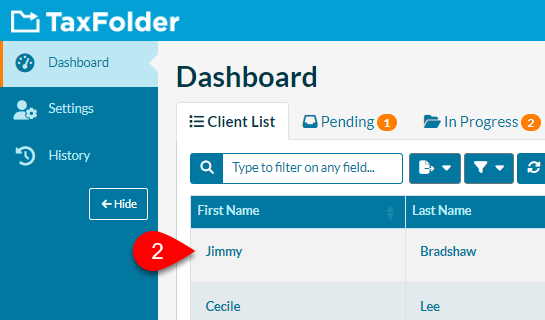
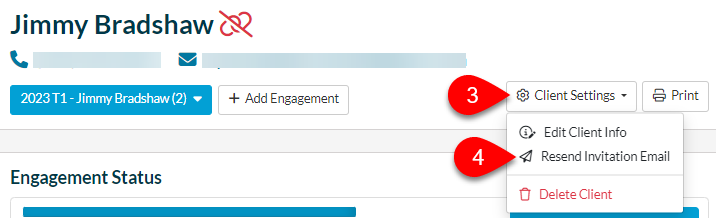
An alternative to resending the invitation email is to trigger a password reset email for the client. Either you can do this or your client can. Note that this does not send the invitation email, but it does send the link required to set a password and gain access to TaxFolder.
See the Reset Your Password help topic for more information on how to reset client passwords.