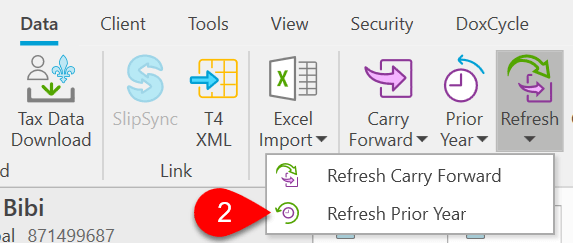Updated: 2023-05-02
If you need to prepare multiple years of returns, in TaxCycle, you do not have to start with the earliest return and move forward. You can start with the current return and move back if you wish.
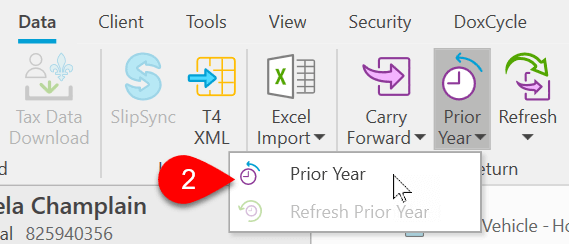
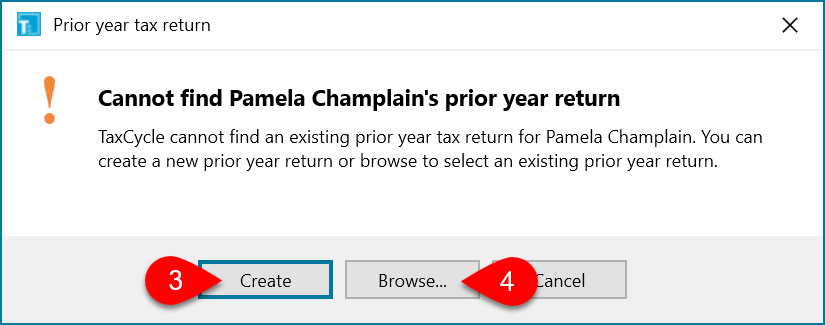
To update the prior-year return with any changes in the current-year file: