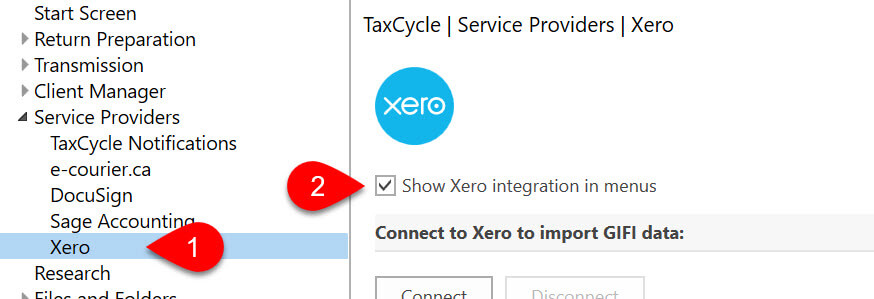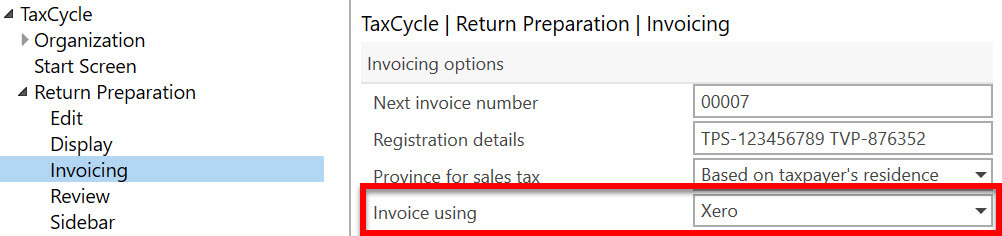Updated: 2022-11-22
Depending on which feature you choose to use—GIFI or Invoicing—there are two ways to enable the Xero integration.
Both are accessible from TaxCycle options. Go to the File menu, then Options. Or, if you are on the Start screen, click Options in the blue bar on the left.