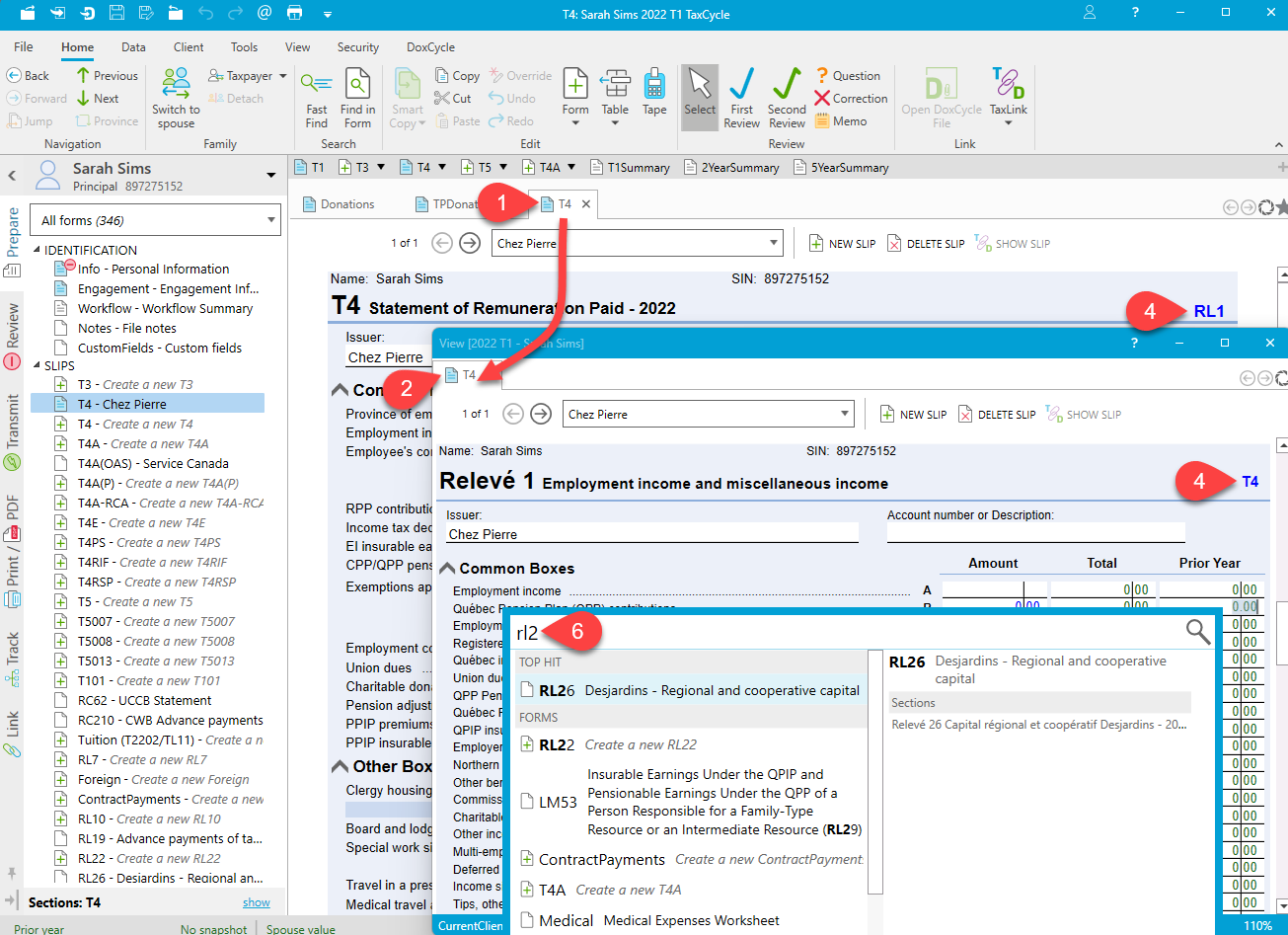Updated: 2023-04-14
Most Québec relevés in TaxCycle appear at the bottom of the related federal slip. Others, without an equivalent federal slip, appear on their own in the Prepare sidebar.
For example, the Relevé 1 (RL-1) appears at the bottom of the equivalent federal slips. This may be a T4, T4A or T4ARCA slip, depending on the type of income reported. The RL7, however has its own slip in the Prepare sidebar.
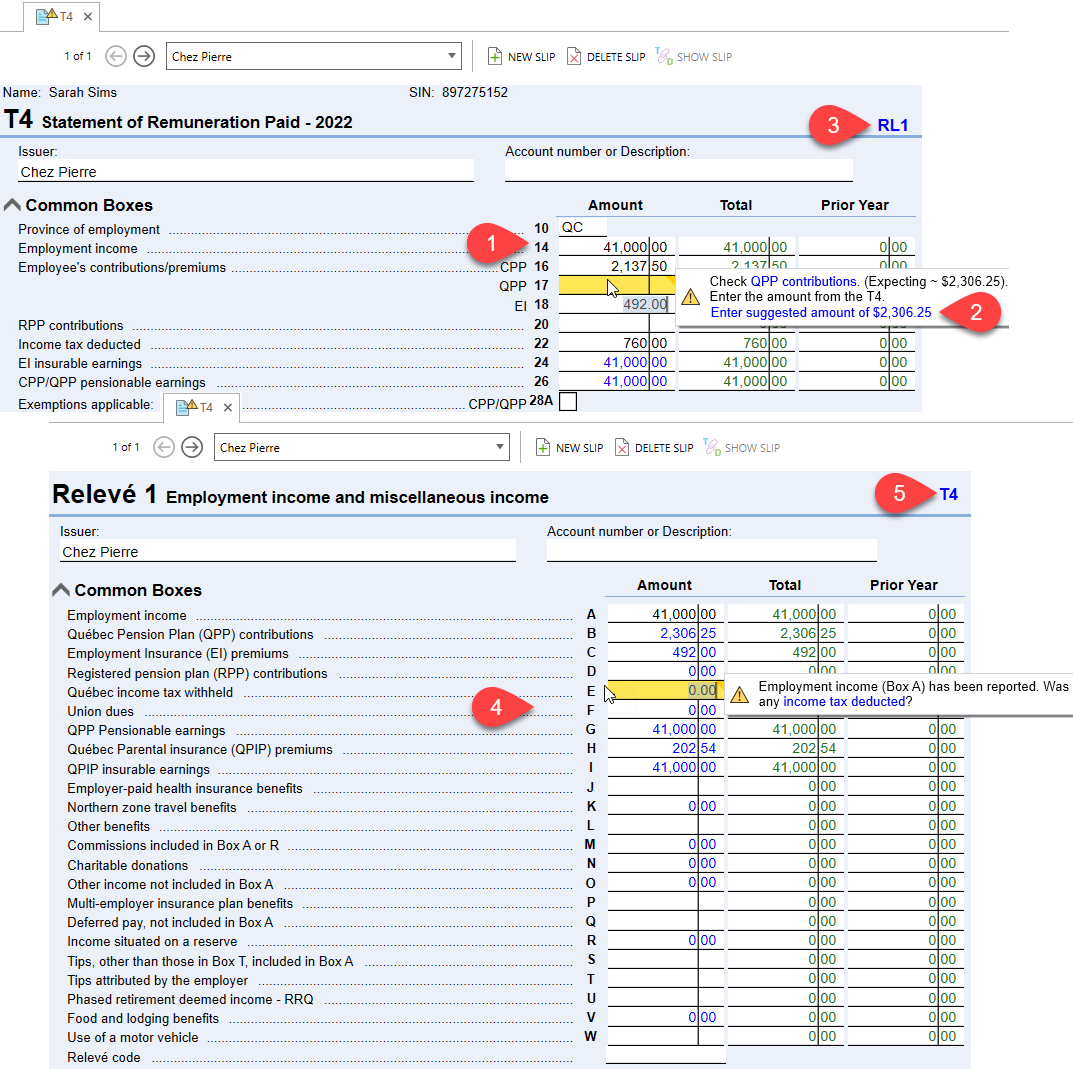
Because the data entry for Québec RL slips appears at the bottom of the equivalent federal slip, it can be useful to use TaxCycle's separate windows to view them side-by-side.