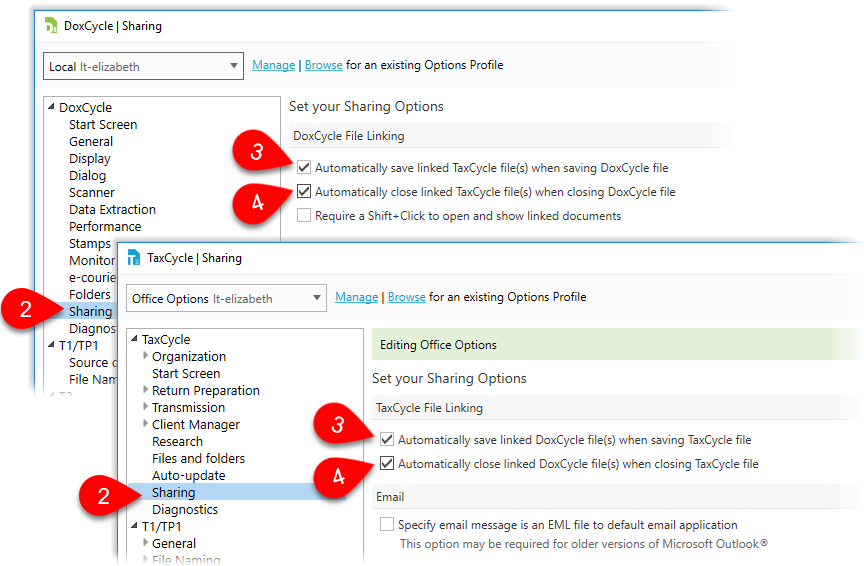Updated: 2020-07-22
The auto-save process helps with the recovery of files if TaxCycle quits unexpectedly. TaxCycle automatically saves a backup file every 60 seconds. The next time you open TaxCycle, you'll see a list of any recovered files.
In cases where TaxCycle automatically reboots—when Windows installs updates—TaxCycle automatically restarts and re-opens any files that were previously open.
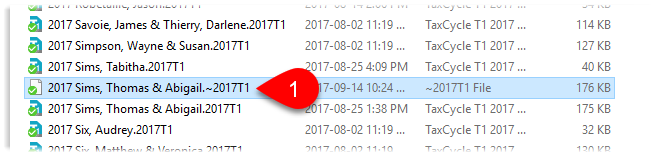
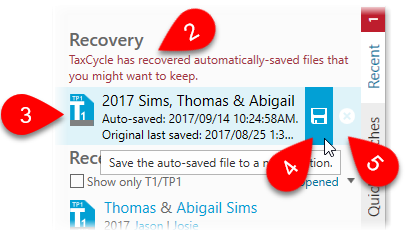
You can configure TaxCycle and DoxCycle to automatically save and/or close linked file(s) when you do the same action in the other program.