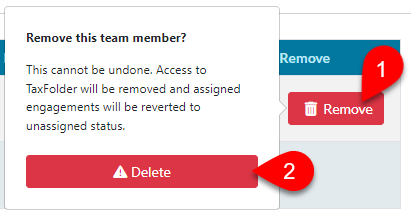Updated: 2024-03-22
As an Administrator, you can add team members or change their role from the Team page in TaxFolder Account Settings, as well as change a team member’s email address.
If you purchased a TaxFolder licence for multiple users, you can invite those team members to use TaxFolder. You may only add as many team members as you have licences for TaxFolder.
The administrator who adds the new team member will be sent a shared secret, which they will need to securely share with the new team member to allow them to complete the connection process.
To add a team member, go to the Team page in TaxFolder Account Settings.
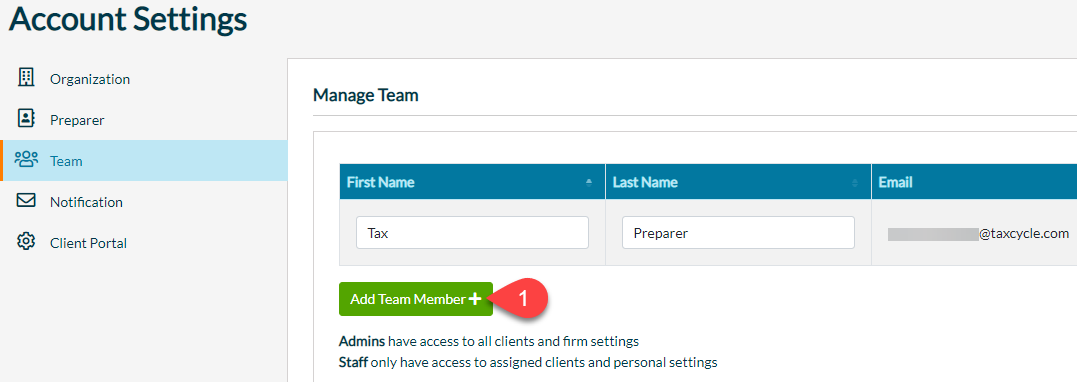
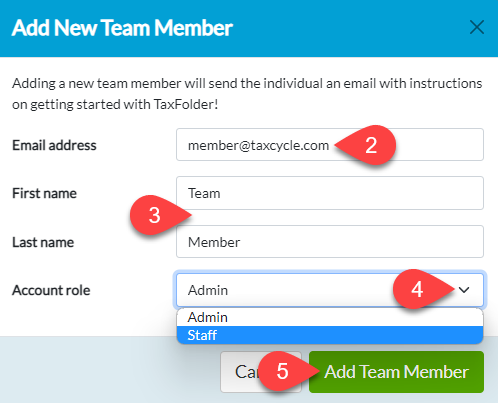
You can change a team member’s account role from the Team page in TaxFolder Account Settings.

Removing a team member permanently deletes them from your account and removes access for that user.