Updated: 2024-03-22
From the Notification page in TaxFolder Account Settings, you can configure when to send clients automated emails based on your team’s actions, and when your team receives email notifications for actions taken by clients.
Check the boxes if you want to send email notifications to the team member assigned to the engagement:
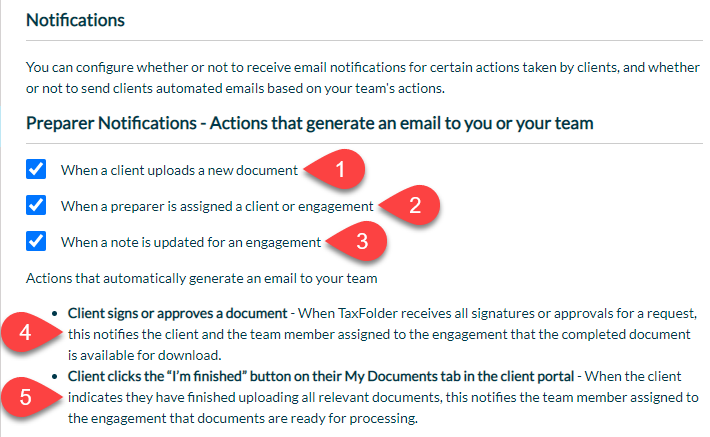
Check the boxes if you want to send email notifications to the client:
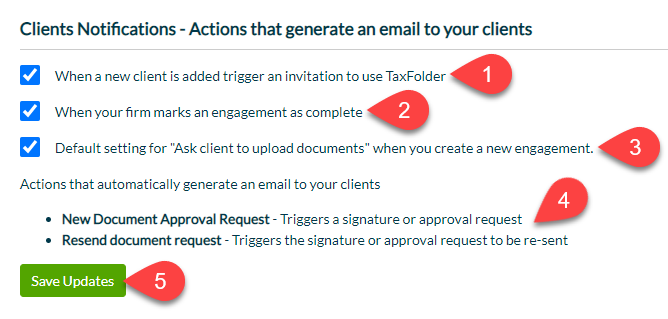
The TaxFolder page in TaxCycle Options allows you to show or hide check boxes on Printer and PDF Output Options.

To disable invitation emails for all new clients, regardless of what you set in options or when printing, change the setting in TaxFolder. See also Request Signatures via TaxFolder from TaxCycle.