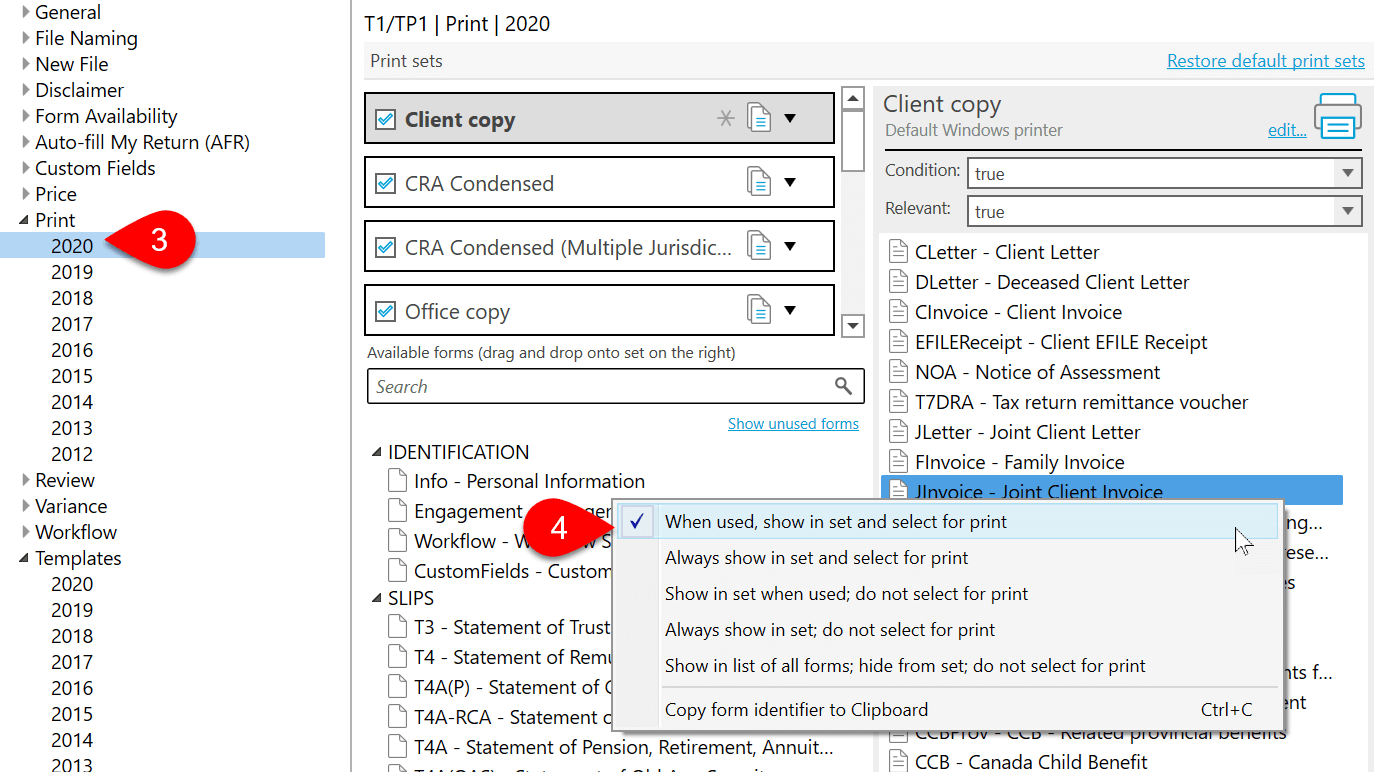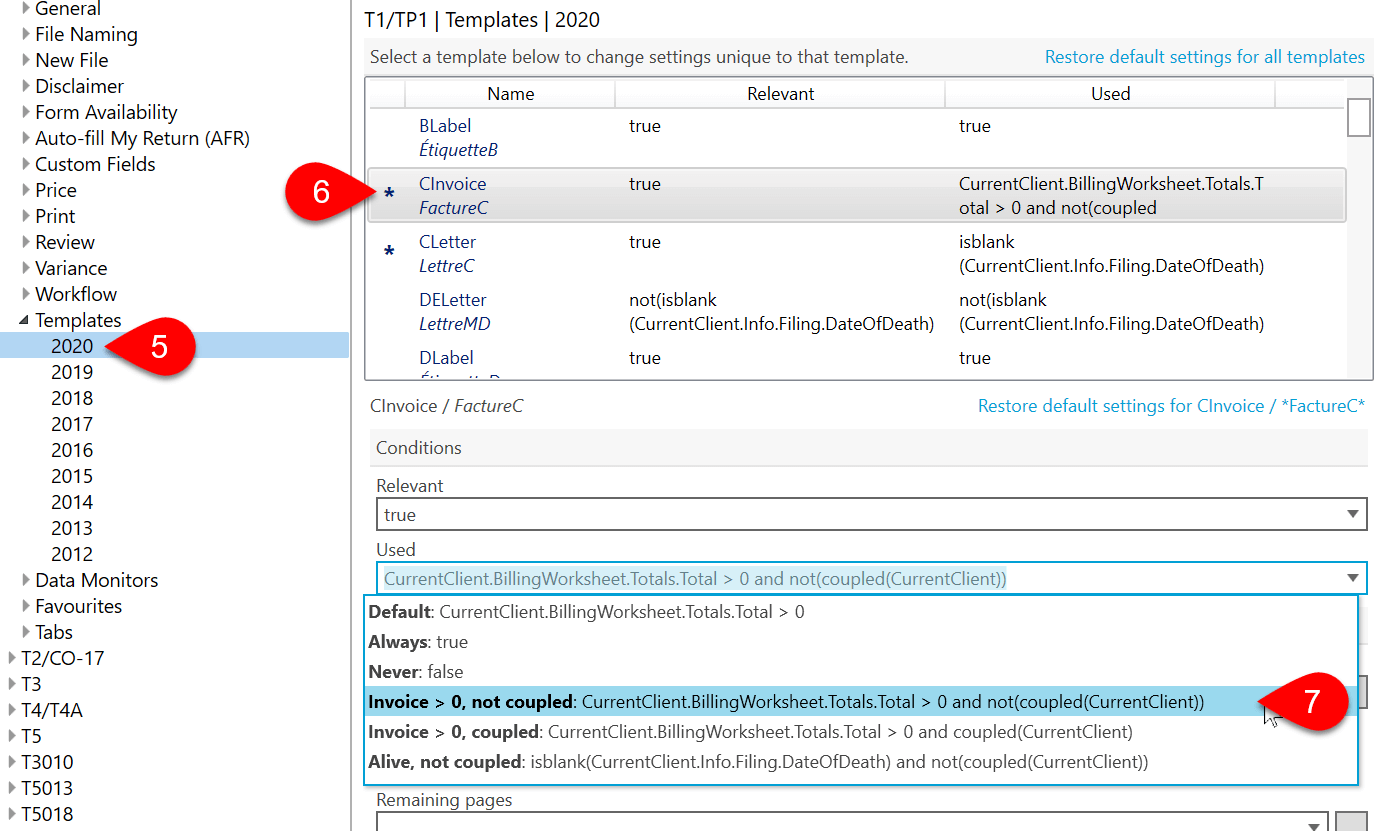Updated: 2023-03-24
When we include a built-in template, we have to decide what conditions it uses and which print sets it appears in. However, sometimes these don't match what you need for your practice.
By default, TaxCycle selects the Client Invoice (CInvoice) for print for all clients and displays the Joint Invoice (JInvoice) in the print set when there is a coupled return but does not automatically select it for print. You can easily change this.
Please see the Template Print Conditions help topic for an overview of the options that help with changing these settings.