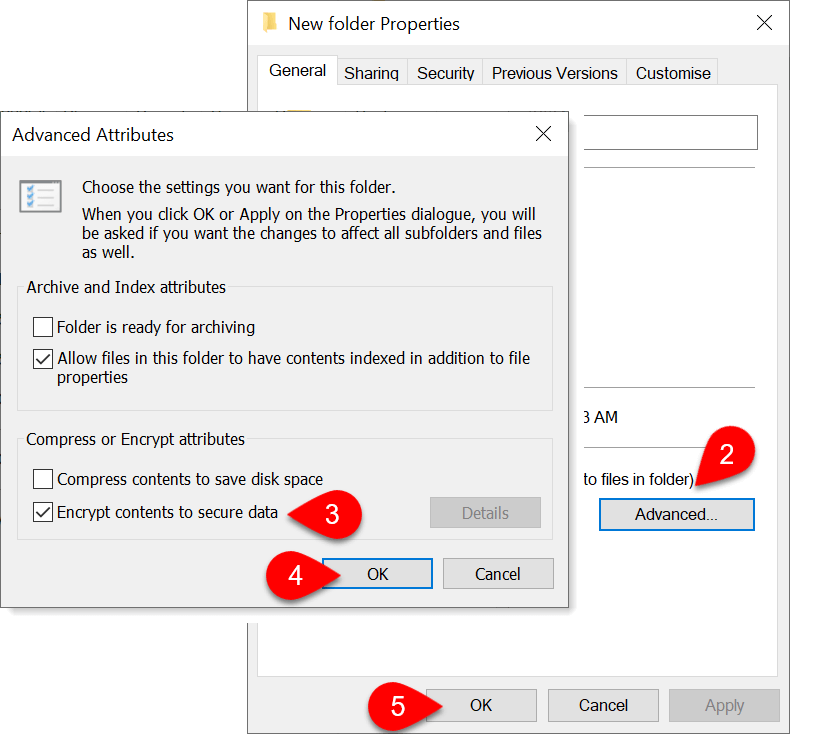Updated: 2021-12-09
Encrypting folders and files is a way to protect them from unwanted access. Encryption is the process of making any data unreadable without proper authorization. Encrypting files in a folder protects them if someone should steal your computer, or when you dispose of a hard drive.
Rather than password-protecting individual files, we strongly recommend encrypting the files you want to protect. Encryption provides the following additional benefits:
- You don't have to worry about losing the password(s) to individual files
- This method offers safer and better recovery options
Encrypting File System (EFS) is a feature of Windows that you can use to store information on your hard disk in an encrypted format. Encryption is the strongest protection that Windows provides to help you keep your information secure.
Encrypting a Folder on Your Hard Drive
- Right-click the folder or file you want to encrypt, and then click Properties.
- Click the General tab, and then click Advanced.
- Select the Encrypt contents to secure data check box.
- Click OK.
- Click OK again.
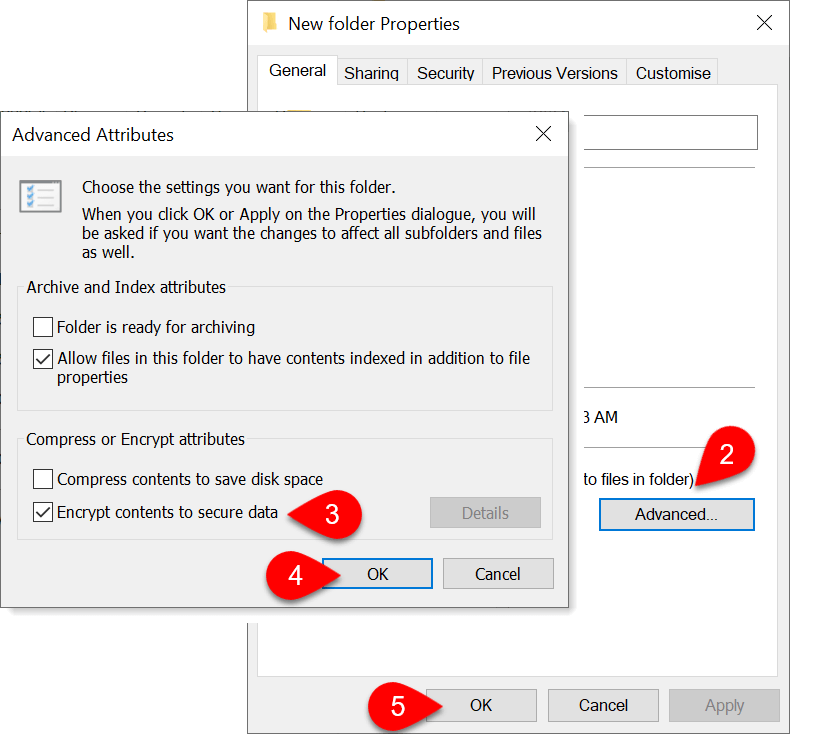
Backing up Your Encrypting File System Certificate
The first time you encrypt a folder or file, an encryption certificate is automatically created. You should back up your encryption certificate. If your certificate and key are lost or damaged and you don't have a backup, you won't be able to use the files that you have encrypted.
If you encrypt data on your computer, you need a way to recover that data in case something happens to the encryption key. If your encryption key is lost or damaged and you don't have a way to recover your data, the data is lost. You will also lose data if you store your encryption key on a smart card and the smart card is damaged or lost.
To make sure you can always access your encrypted data, you should back up your encryption certificate and key. To learn how to do this, read this help topic from Microsoft: Find my BitLocker recovery key
If more than one person uses your computer, or if you use a smart card to encrypt files, you should also create a file recovery certificate. For more information, see the help topic from Microsoft: Device encryption on Windows 10.
Removing Encryption From a Folder
- Right-click the folder or file you want to decrypt, and then click Properties.
- Click the General tab, and then click Advanced.
- Clear the Encrypt contents to secure data check box.
- Click OK.
- Click OK again.