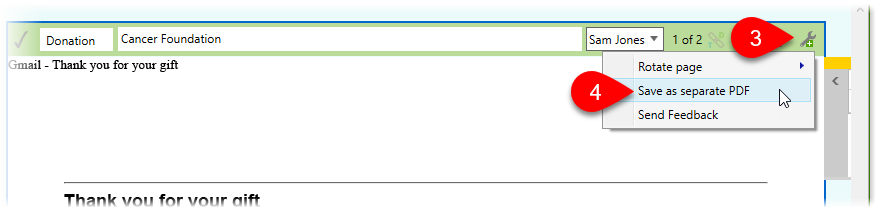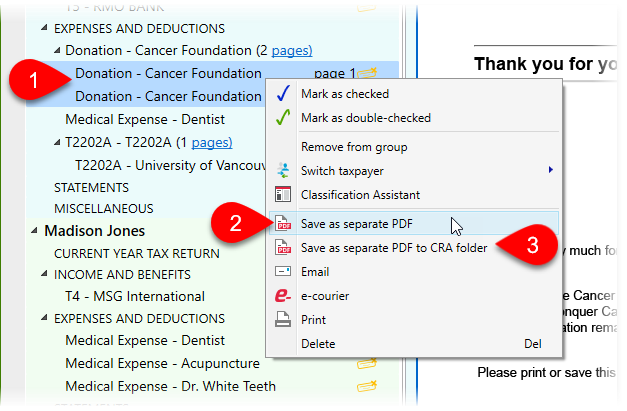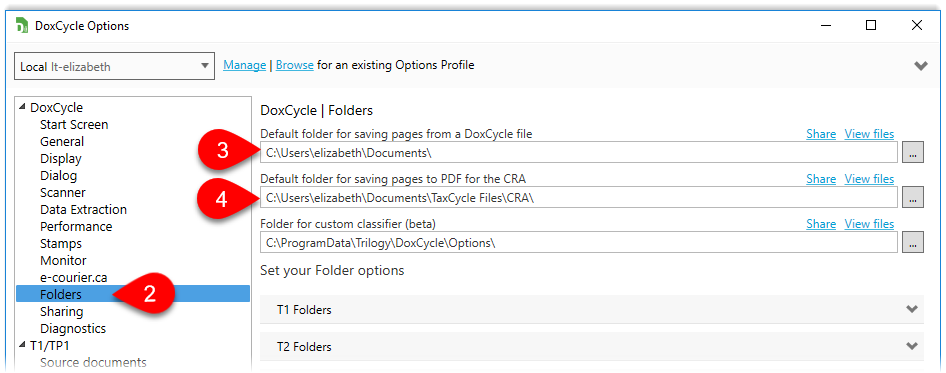Updated: 2020-07-23
To create a PDF of a single document in your DoxCycle file:
Tip: If you want to email your source documents to with annotations included, click the Show Annotations button before sending. To send the documents without annotations, click the Hide Annotations button before sending.